Appearance
Hair Shape
Description
Use curve to control the thickness of a hair from root to tip, and randomize the thickness of every single hair.
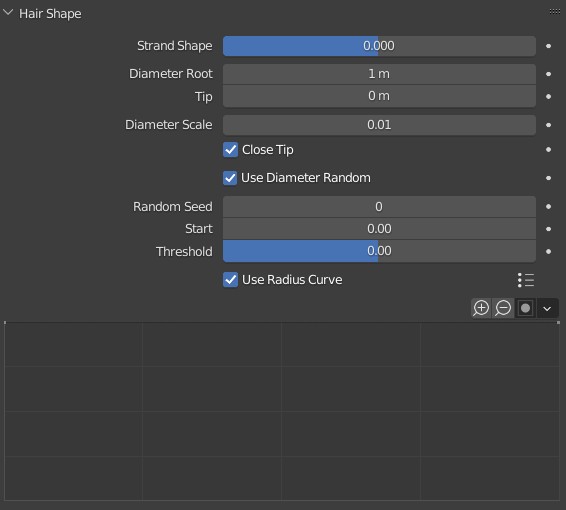
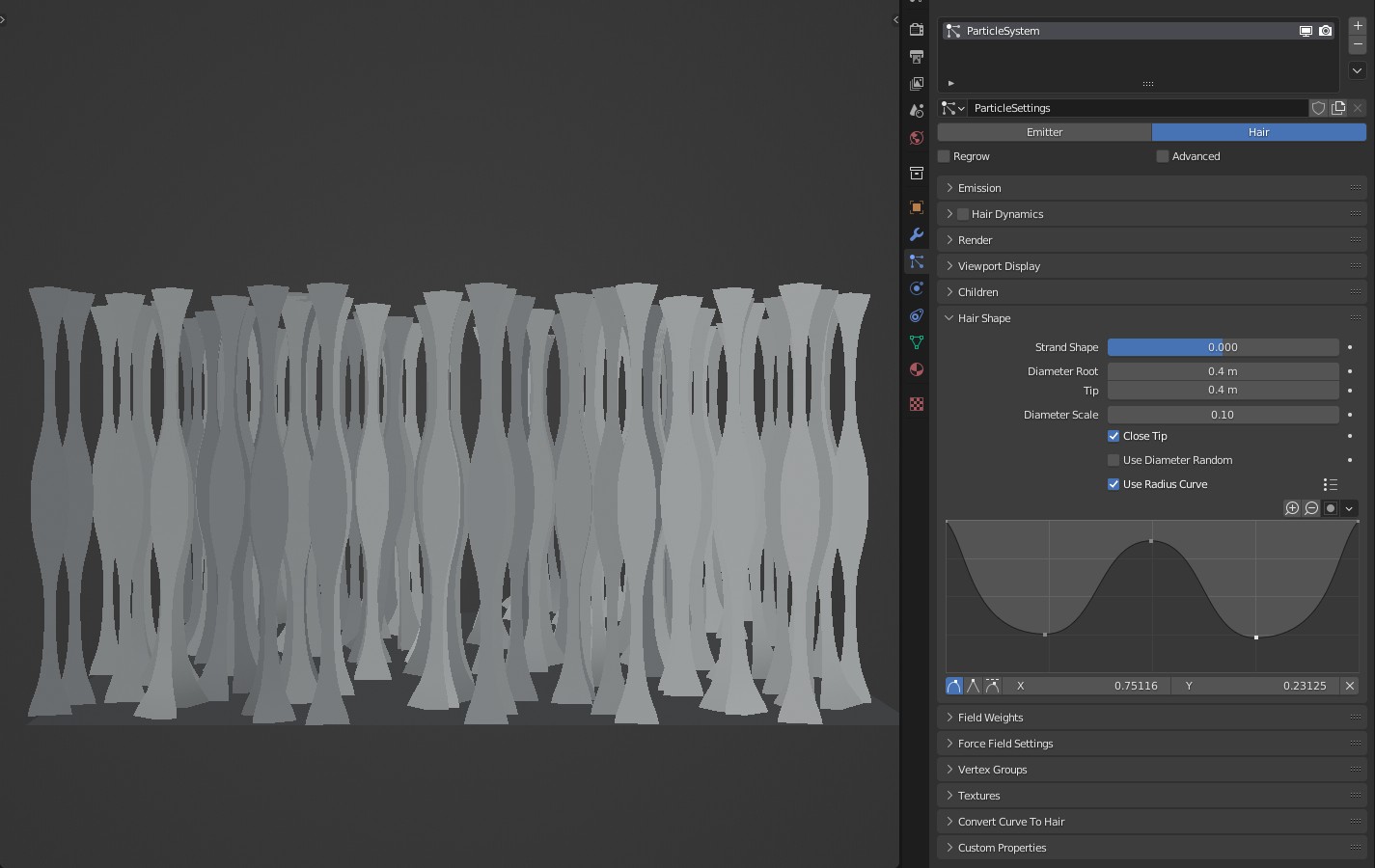
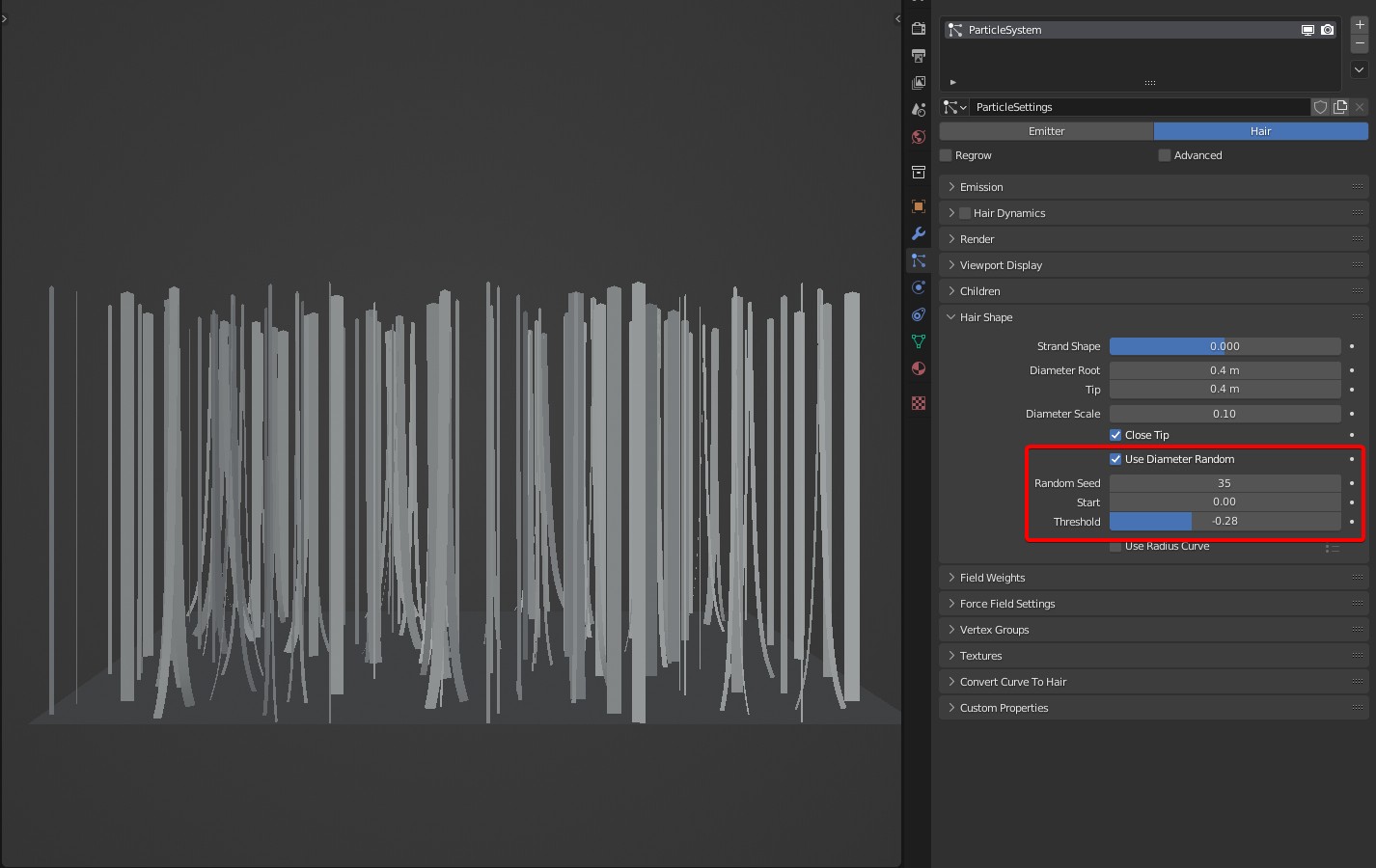
Usage
If you want to apply 'Use Radius Random' and 'Use Diameter Random', it's recommended to use CyclesHair renderer to display the result properly, otherwise, the result cannot display properly.
This function is powered by a new renderer called Cycles Hair which is developed particularly. It's a wrapper of the built-in Cycles renderer, and supports Radius Curve and Diameter Random. The Cycles renderer runs under the hood, so your previous rendered effects are not affected.
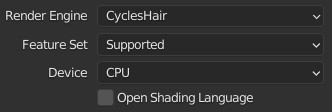
Use Radius Curve: controls the thickness of hair using curve; Use Diameter Random: Randomize the thickness of every hair. They are disabled by default.
If you want to view the real-time effect, you need to set Hair Shape Type to Strip in Render Properties panel, and set 3D Viewport Shading Mode to Material Preview or Rendered.
In Cycles Hair renderer, Material Preview is a simplifid Solid Mode, and it's not for previewing materials. In Material Preview, thickness of hair can be displayed in both Object Mode and Particle Edit Mode.
If the curve is a complex one, a high Strand Steps is required to display the details properly in Material Preview Mode or Rendered Mode. And a proper value of ‘Render->Path->Steps’ is required to check the final rendered effect.
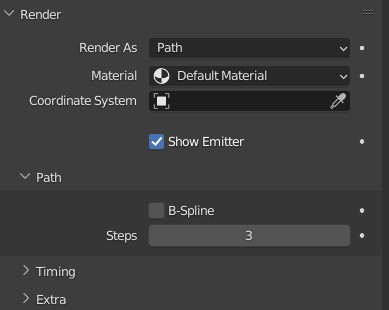
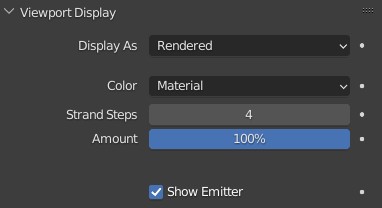
Options
Use Diameter Random: Used to randomize the thickness of every single hair.

Random Seed: Different value generates different result.
Start: Range from 0 to 1. This controls the minimum thickness of hair. When this is set to 1, randomness is disabled.
Threshold: Range from -1 to 1. This controls the proportion of hair in random thickness. When this is -1, there are only thin hairs; As it is increased, the hair in original thickness will get more. When it is 1, all the hairs will reach their original thickness.
Use Radius Curve: A curve panel willl be displayed when this is enabled, which controls the thickness of hair, and the shape of hair will be completely controlled by the curve. The X axis of the curve maps the positions from the roots of hair to the tips, and the Y axis maps the thickness.
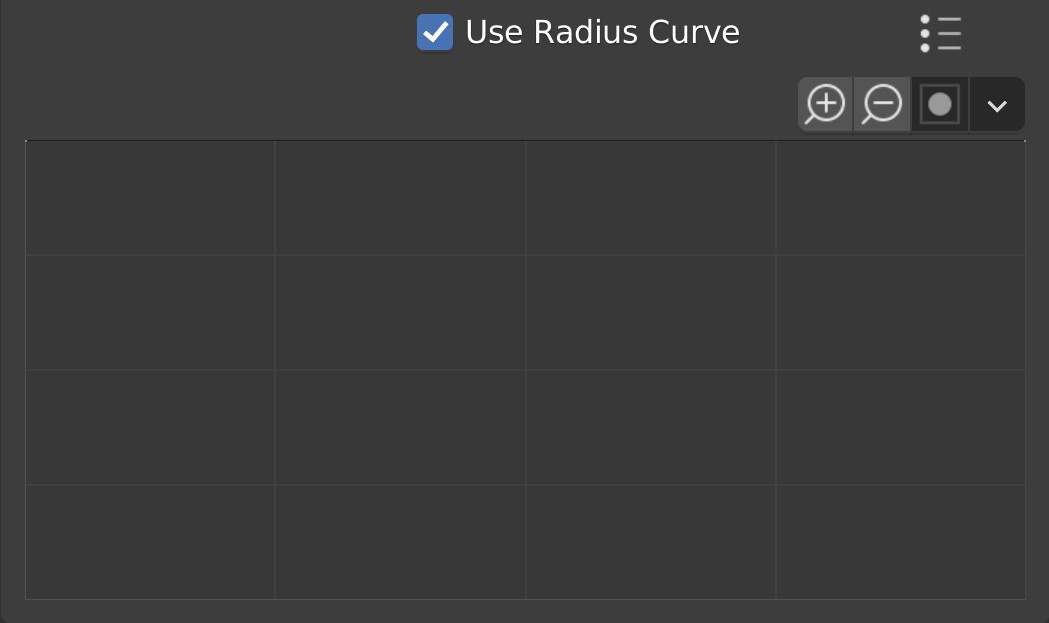
TIP
When Use Radius Curve is enabled, Strand Shape, Diameter Root and Tip under Hair Shape don't work.
The default range of the curve is from 0 to 1, which can be customized by MAX Y.
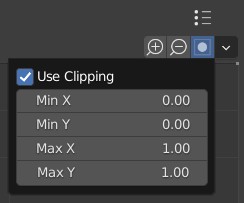
Case Demonstration
 VFX Grace
VFX Grace