Appearance
Pie Menu #
Two Pie Menus are provided: Brush Pie Menu and Brush Option Menu. The latter one is only for brush settings.
Overview #
- Press
Vto Switch brushes or brush options.
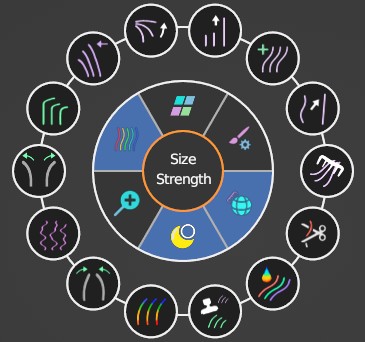
- Brush parameter pie menu, quickly find out parameters about brushs and color group; shortcut key:
J
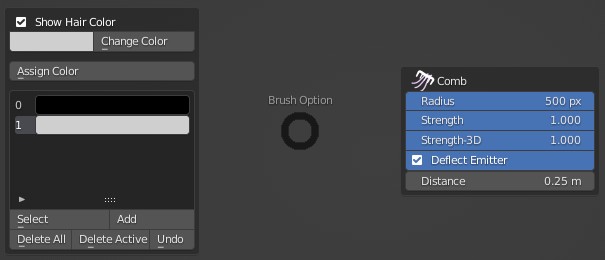
Function Description #
- Center Menu: It displays information of the hovering button. Left-click to adjust brush size; Press Shift and left-click it to adjust brush strength. Press ESC or right-click to exit Pie Menu.
| Brush Option | Brush parameters. | |
|---|---|---|
| Color Group | Options about Color groups. | |
| ShowColor | Turn "ShowColor" on/off. | |
| Scale Brush | Toggle the brush scaling mode, turn "Scale Brush" on and off. | |
| Switch 2D/3D | Automatically switch between 2D/3D mode. | |
| Enable 3DBrush | Enable 3D brushes. |
TIP
Hover on the needed options or brush with Pressing shortcut, then release shortcut.
Option Description #
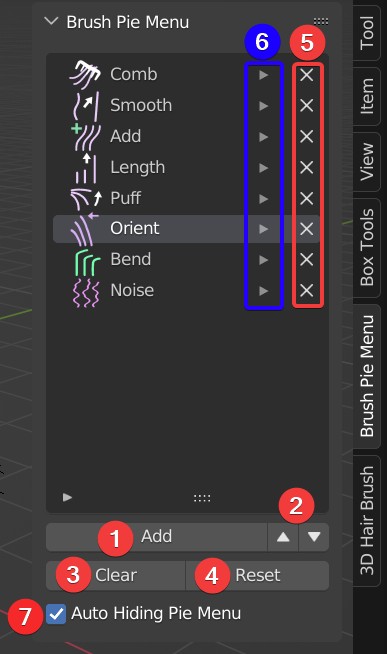
Add: Add the selected brush to the pie menu, up to 14 can be added.
Move Brush: To adjust the order of the brush.
Clear: Clear all the brushes in the pie menu except for combing brush.
Reset: Reset to the default settings.
Delete: Delete the selected brush from the pie menu.
Change Brush: Change the current brush to the selected brush.
Auto Hiding Pie Menu: After checking it, Pie menu can automatically exit after a brush or option is selected. Otherwise, right-click or press ESC to exit.
Tip 1
After installing 3D Hair Brush, then find the Brush Pie Menu in the N panel, and click 'Load Brush List' to load the brush list.
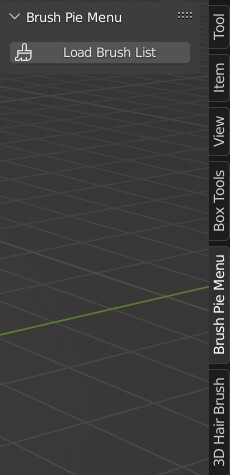
Tip 2
In "Edit>Preferences>Add-ons", you can modify the shortcut key of enabling pie menu.
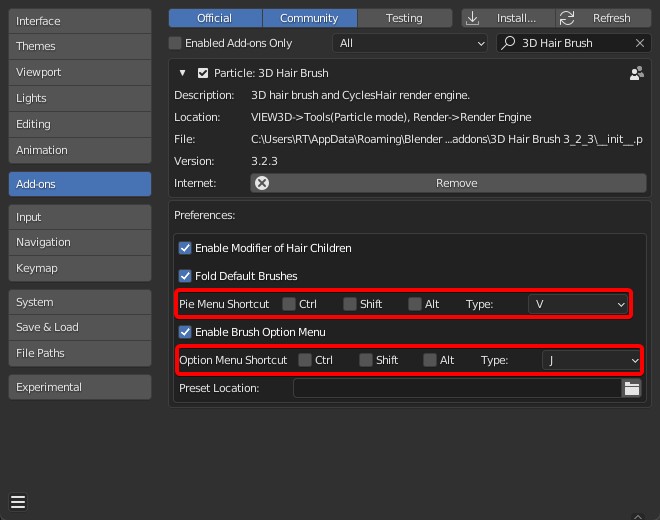
 VFX Grace
VFX Grace