Appearance
Brushes for New Hair System
Comb
Comb brush works the same as the comb brush in particle systems.
Brush Type
Comb supports 2D and 3D mode and 2D/3D switching.
Orient
Orient works on the orientation of the guides without modifying their shapes.
Brush Type
Orient supports 2D and 3D mode and 2D/3D switching.
Brush Options

Strength-3D
The strength of the brush: No falloff. The larger it is, the stronger it works. No work when it's 0.
Three effects are available: Orient, Sunder, Repel.
Orient: Guides follow the direction of brush completely.
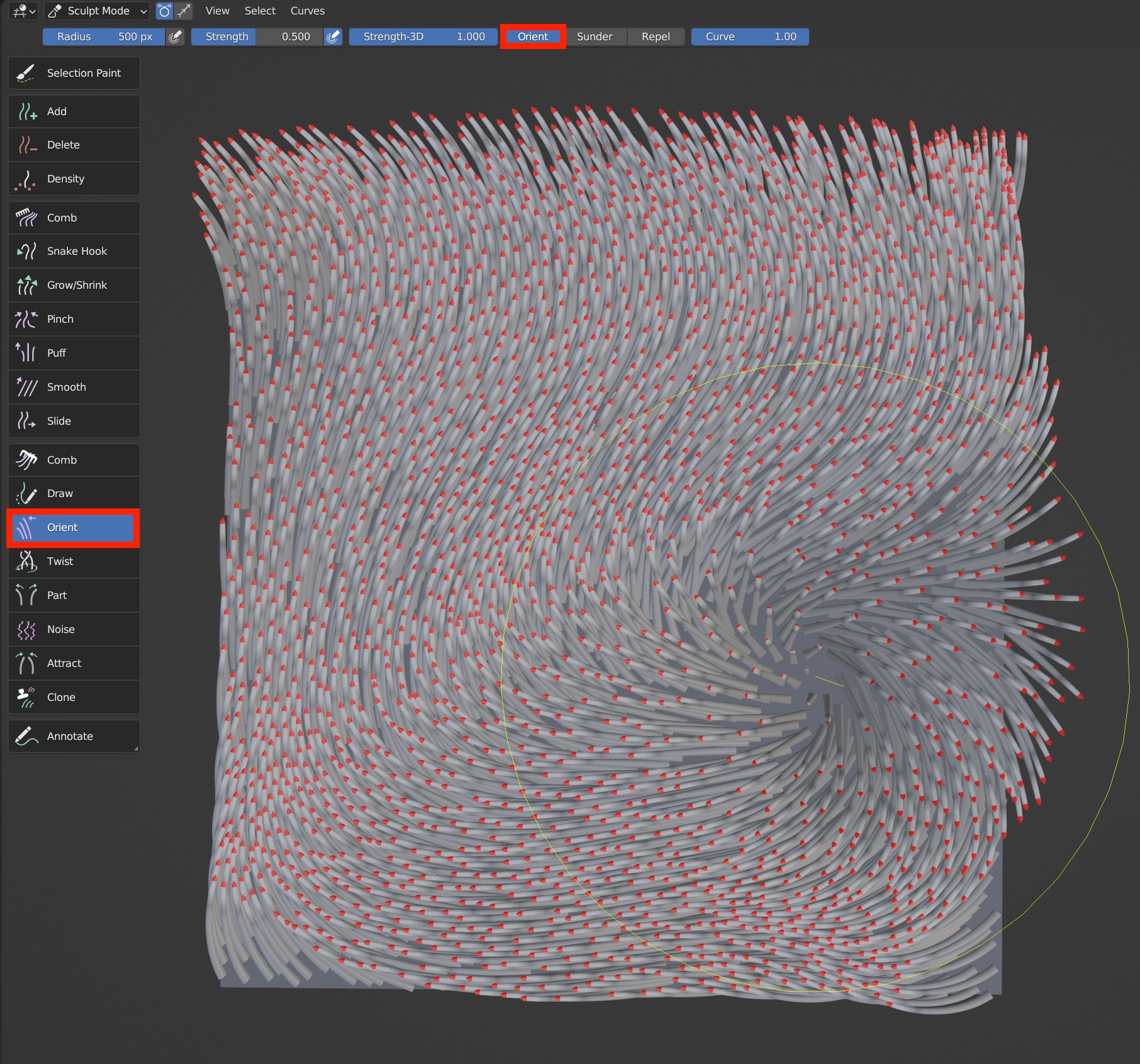
Sunder: Guides are pulled to both sides along the movement track of brush.
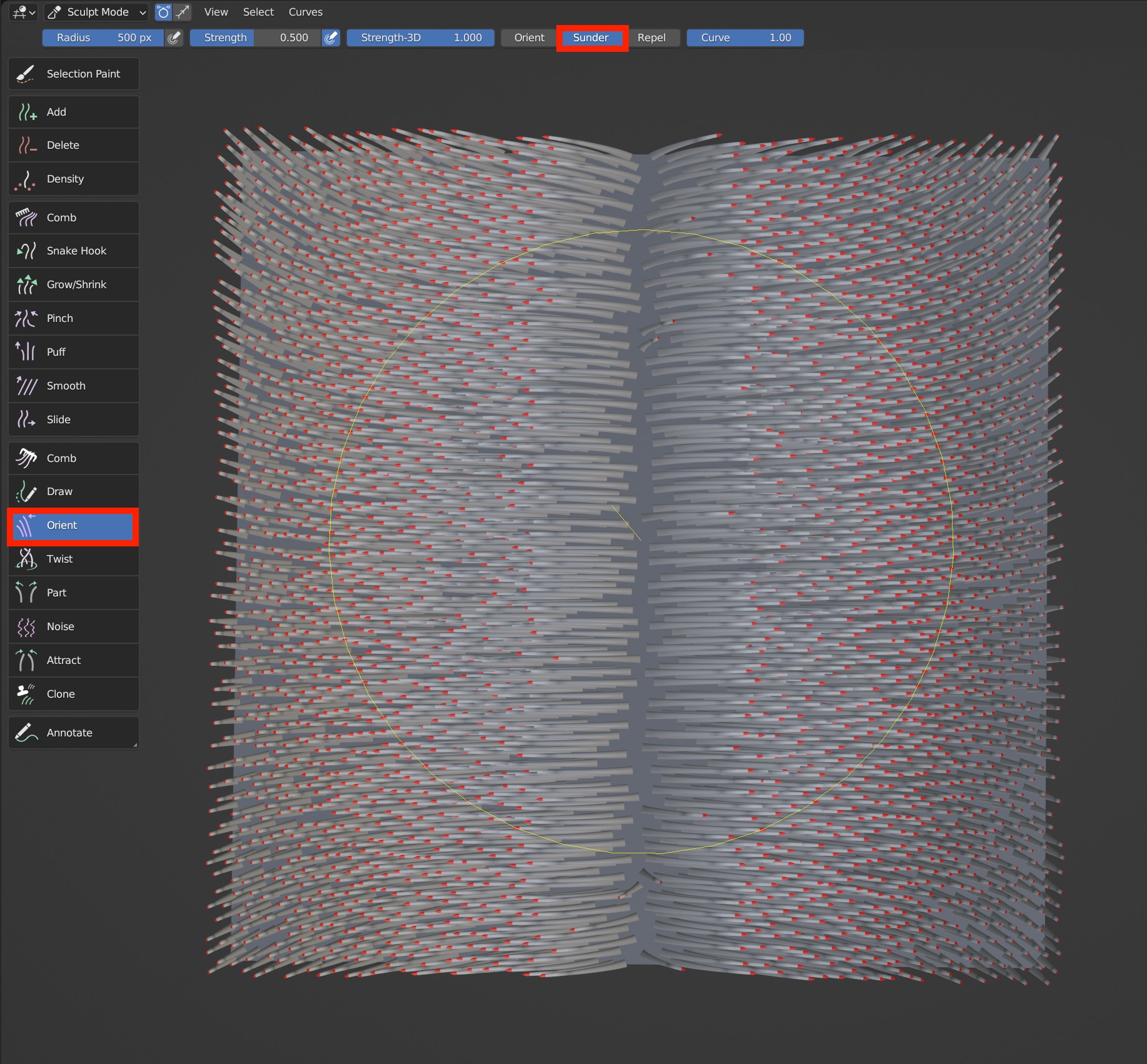
Repel: Guides are radially pulled along the movement track of brush.
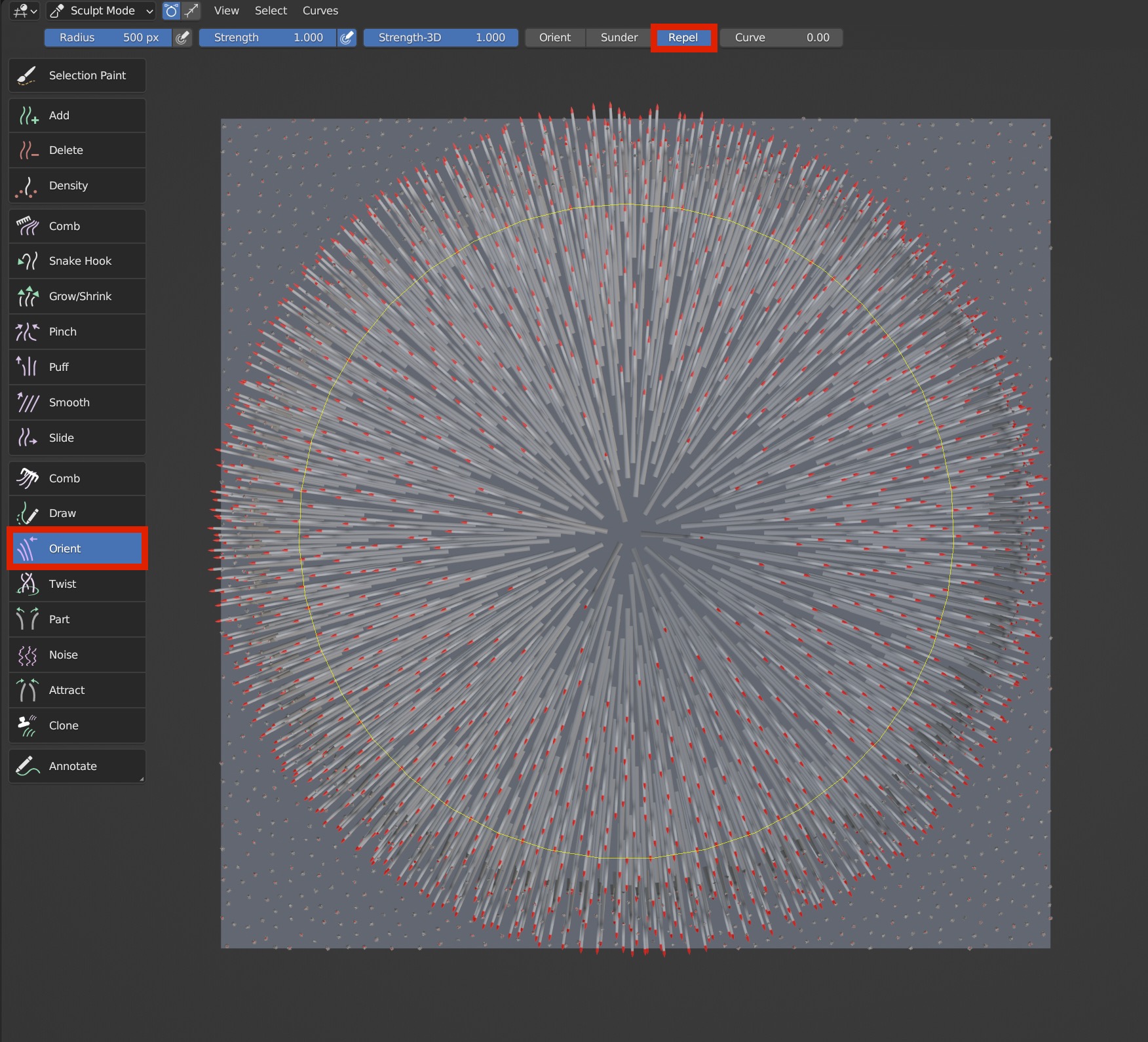
Curve
It controls the degree of bending of the guides. When the parameter is 0, there is no bend of hair.
- Curve is 0
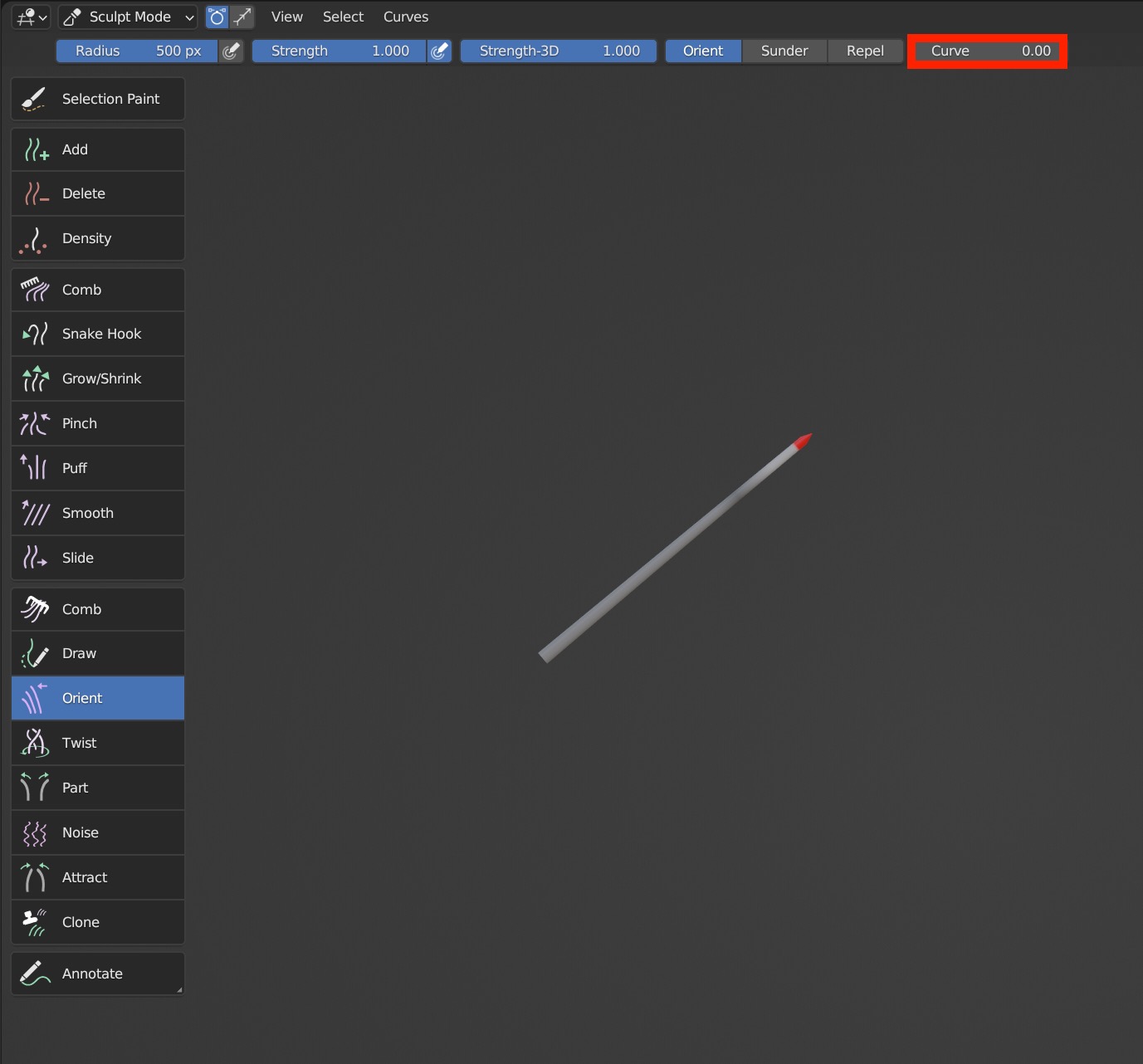
- Curve is 1
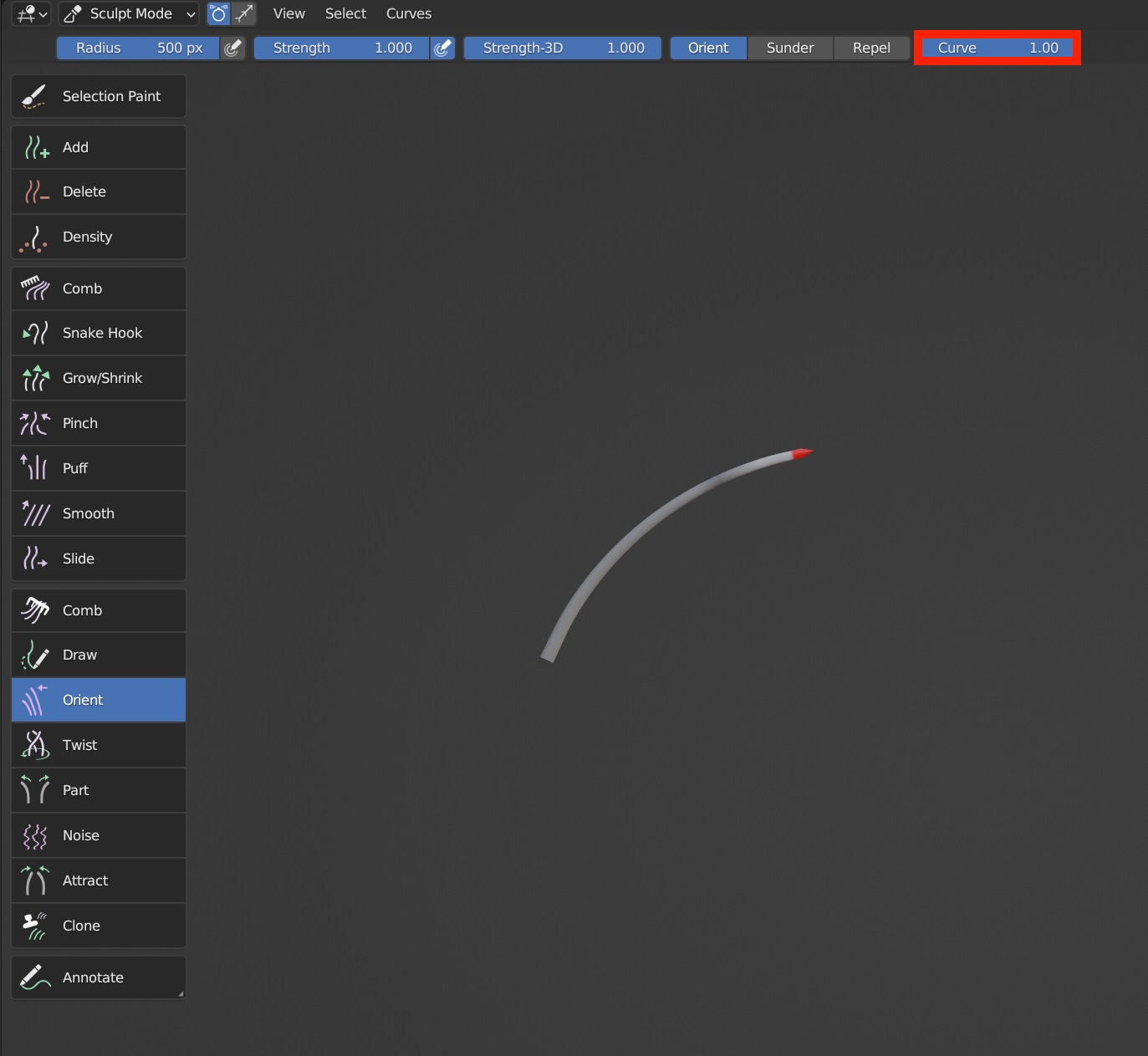
Case Demonstration
Twist
Used to twist guides centered on the brush position.
Brush Type
Twist brush only works properly in 3D mode without the support for 2D mode.
Brush Options

Strength-3D
The brush controls the overall strength without any falloff. When it is 0, the brush has no effect; It can be used with "Strength".
Counter Clockwise, Clockwise
Counterclockwise and clockwise; Reverse the twist direction with Shift held.
- Counter Clockwise
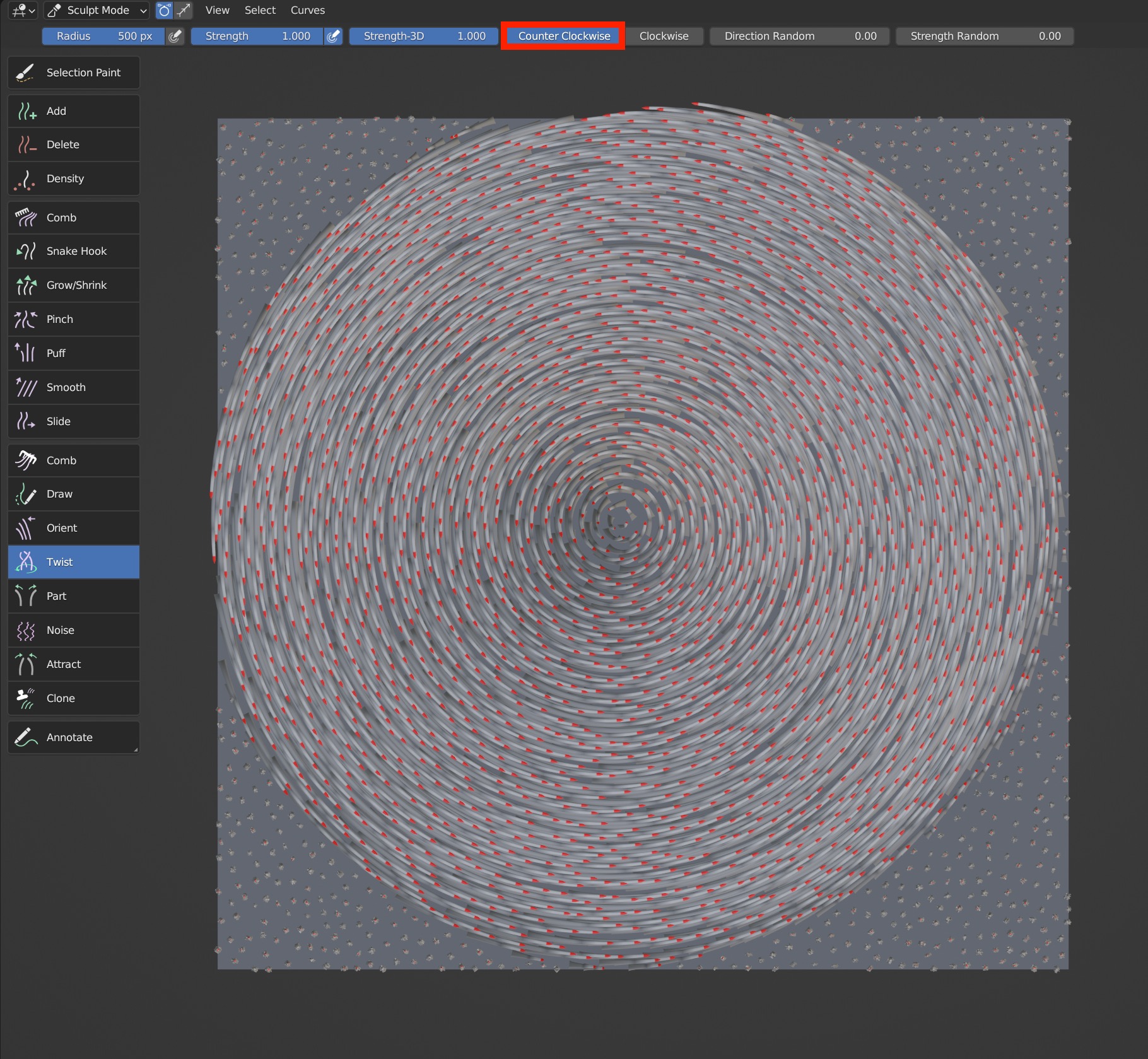
- Clockwise
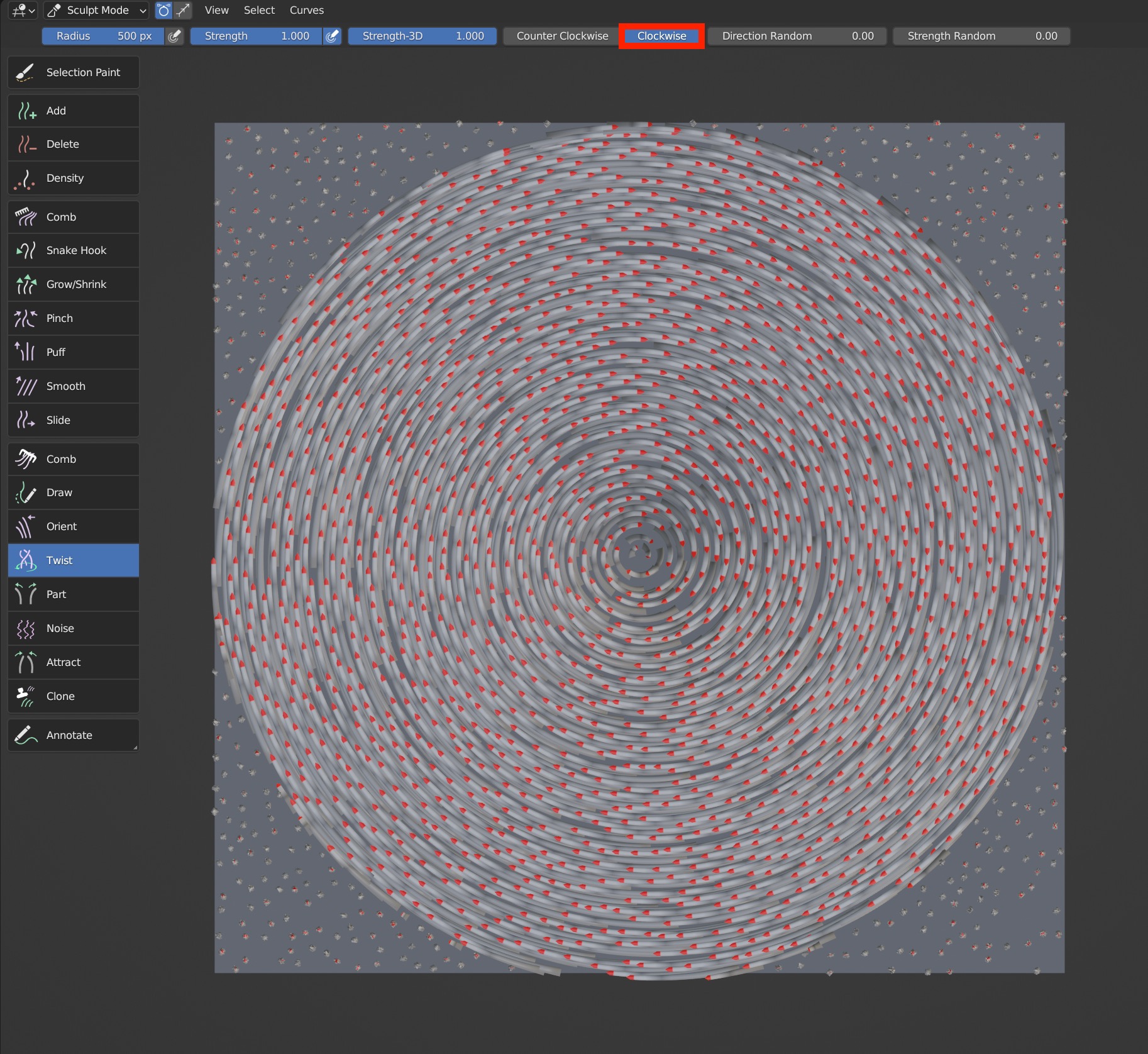
Direction Random, Strength Random
Randomize the direction of hair when Twist brush is used.
- Direction Random: Random on the XY axis.
Direction Random: 0 VS 0.5

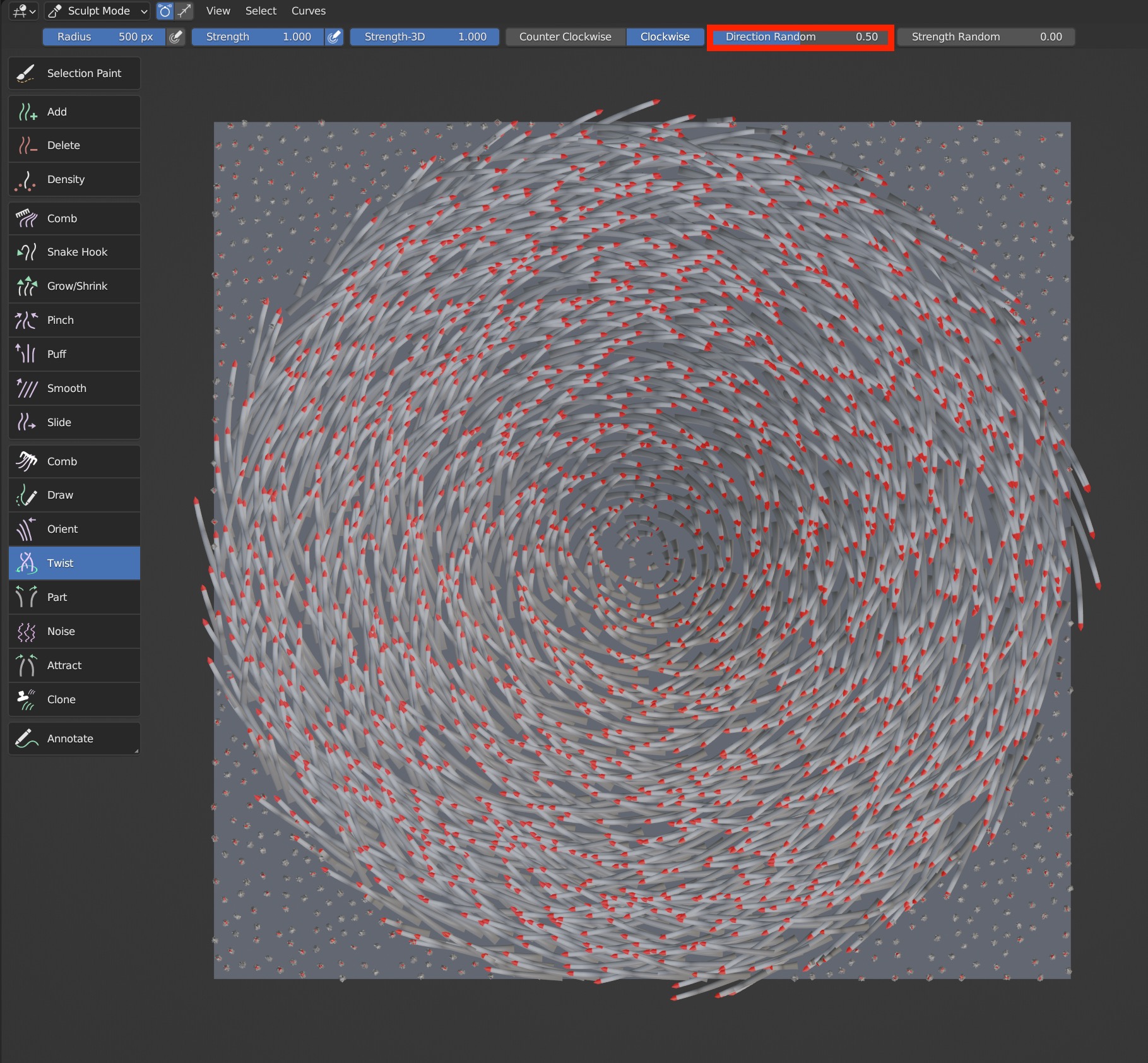
- Strength Random: Random on the Z axis. Guides go up and down somewhat when Strength Random is enabled.
Strength Random is 0 and 1
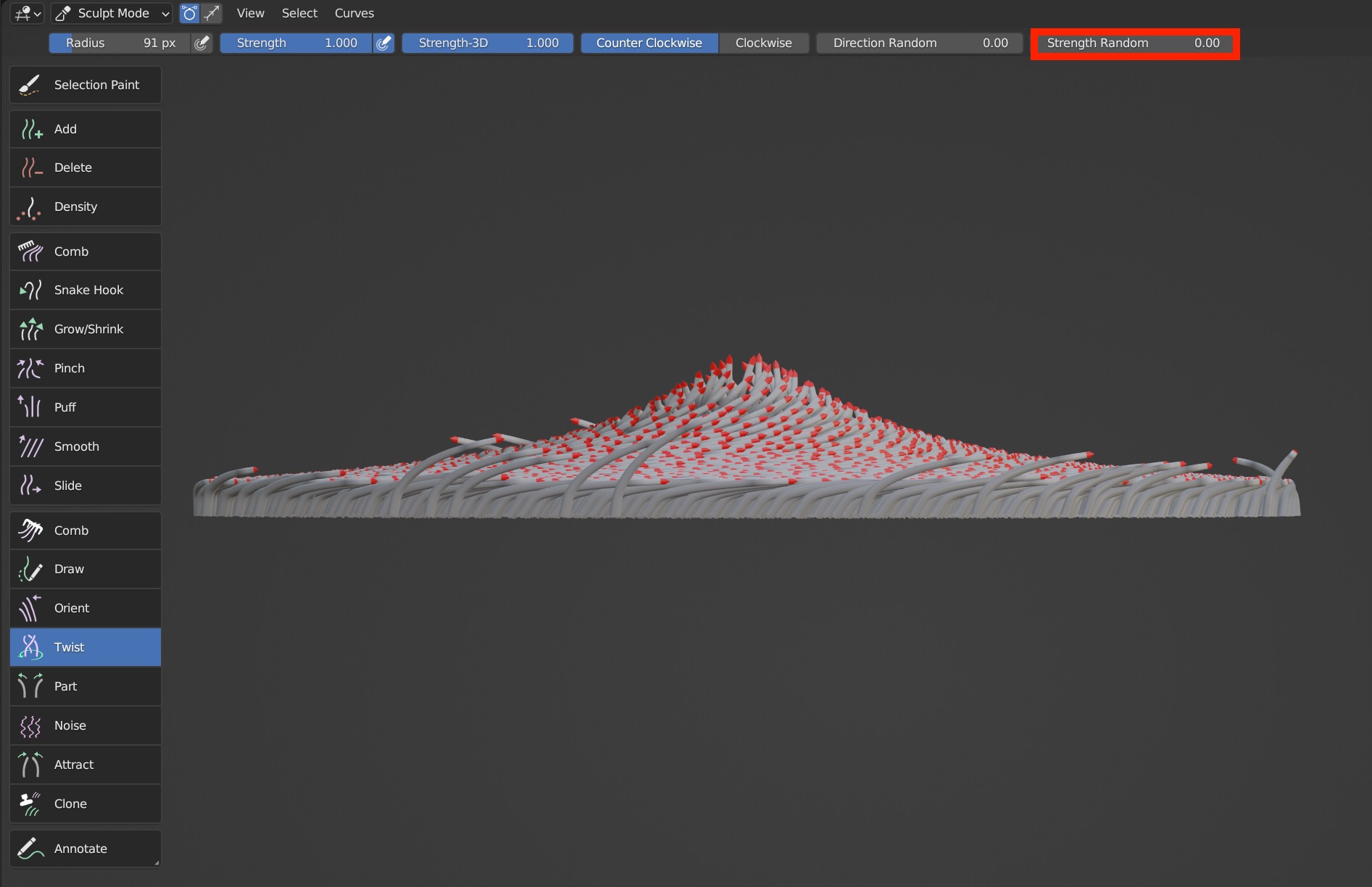
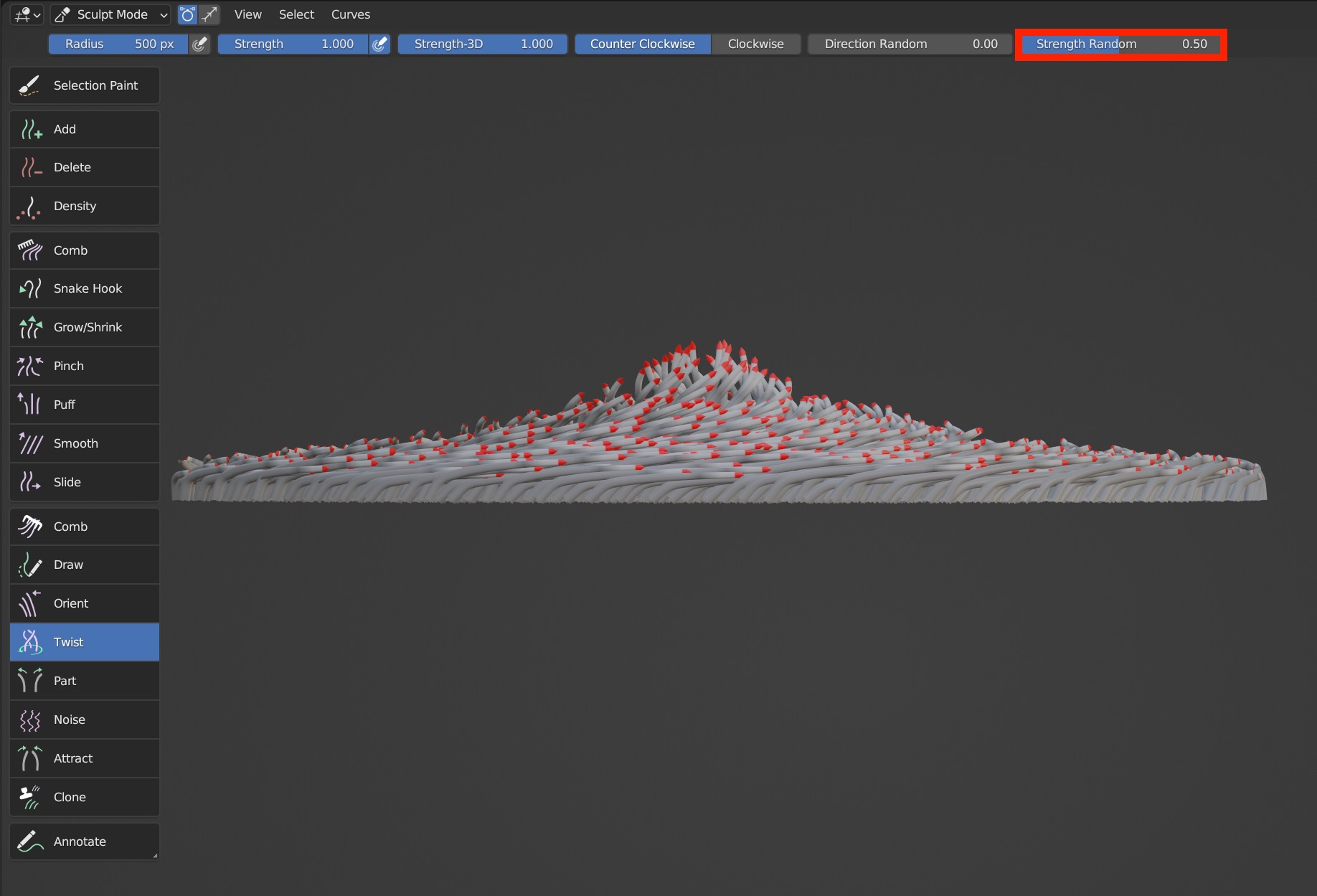
Part
Part brush is to pull guides to both sides along the movement track of brush.
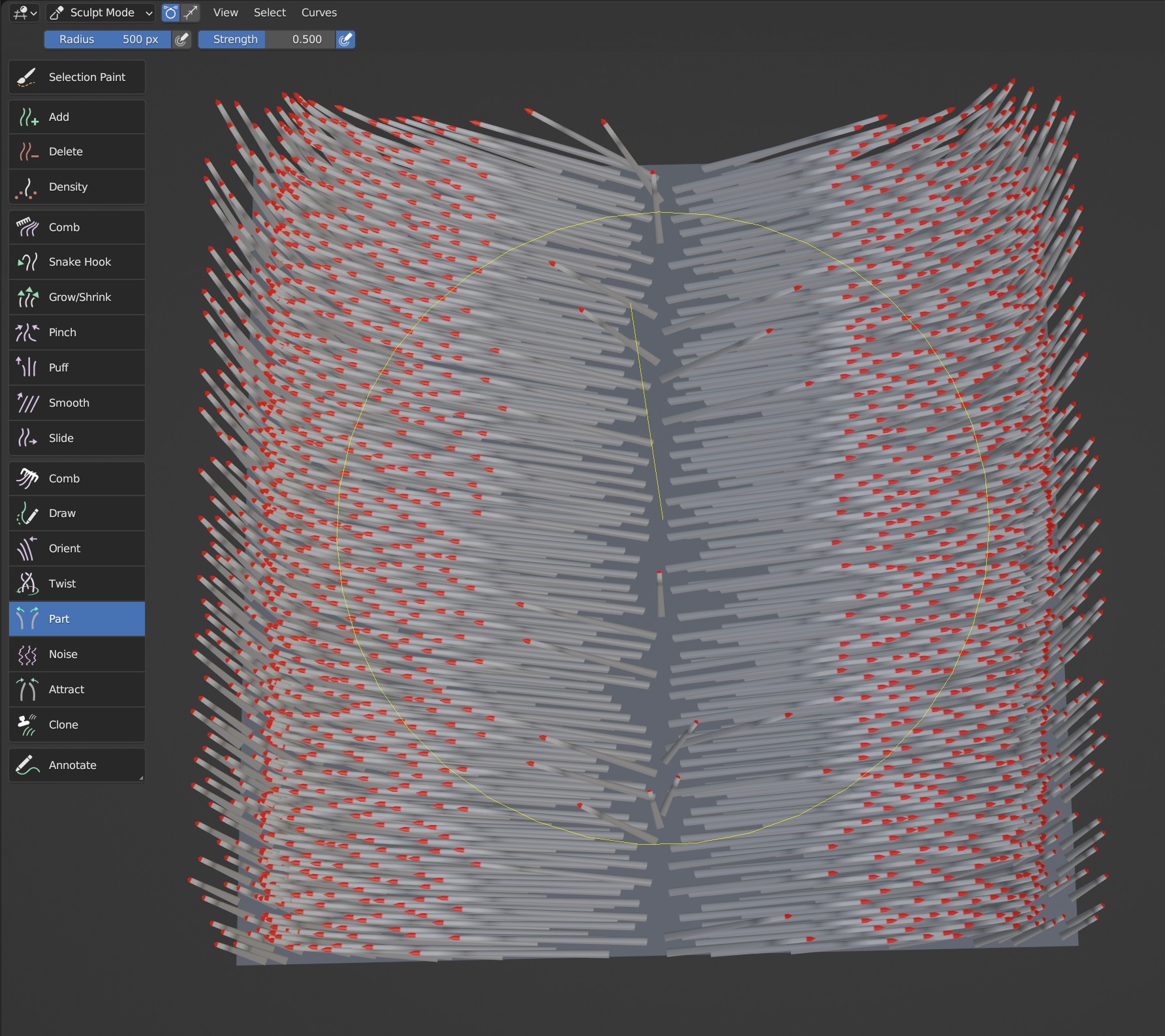
Brush Type
Part supports 2D and 3D mode and 2D/3D switching.
Brush Description
Part brush only works on the tip of the guides, but not on the root.
Noise
Noise is used to add organic randomness to hair.
Brush Type
Noise supports 2D and 3D mode and 2D/3D switching.
Brush Options

Head Strength, Middle Strength
Control the random strength at the tip of the guides and the middle of the guides separately.
- Head Strength
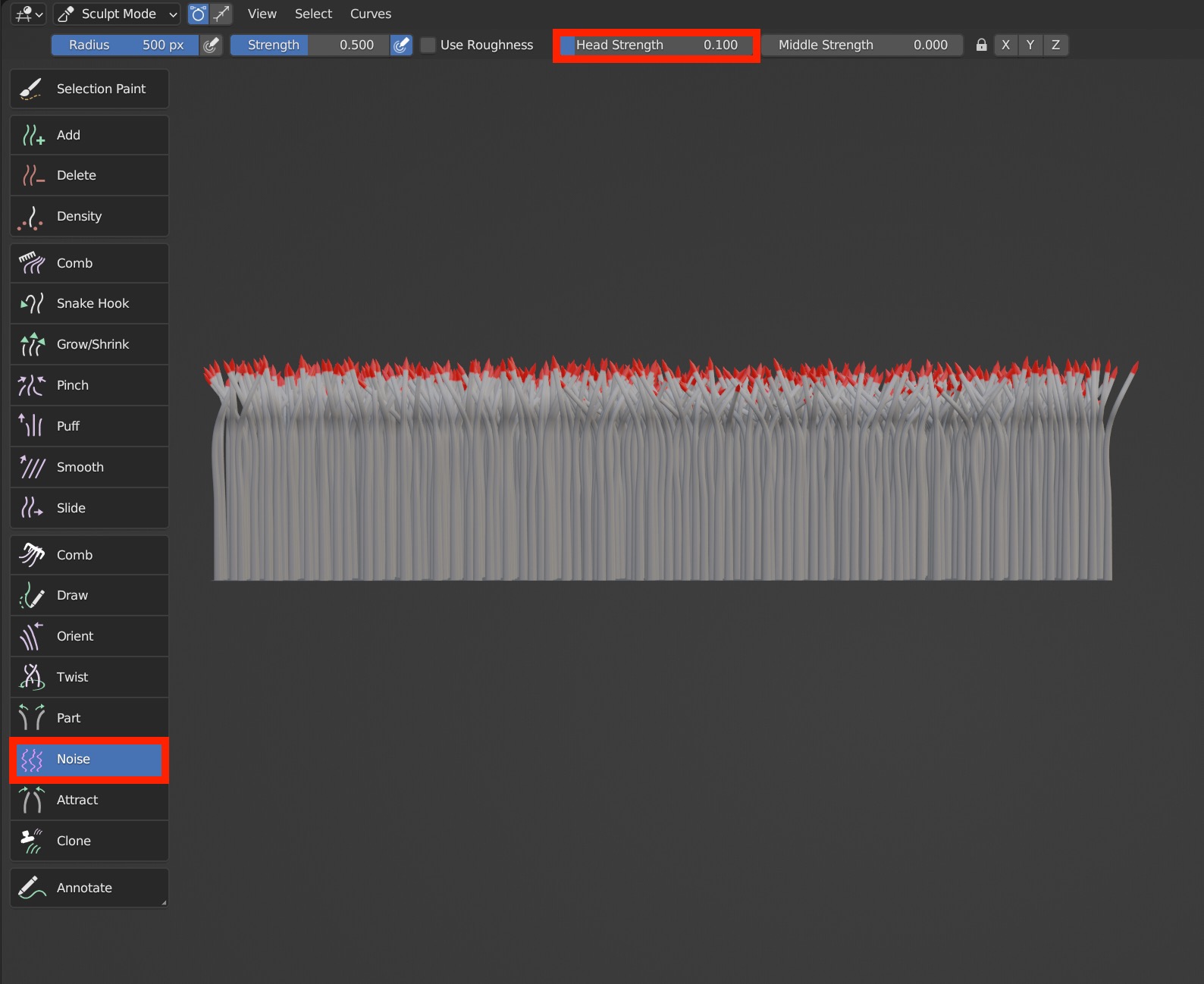
- Middle Strength:
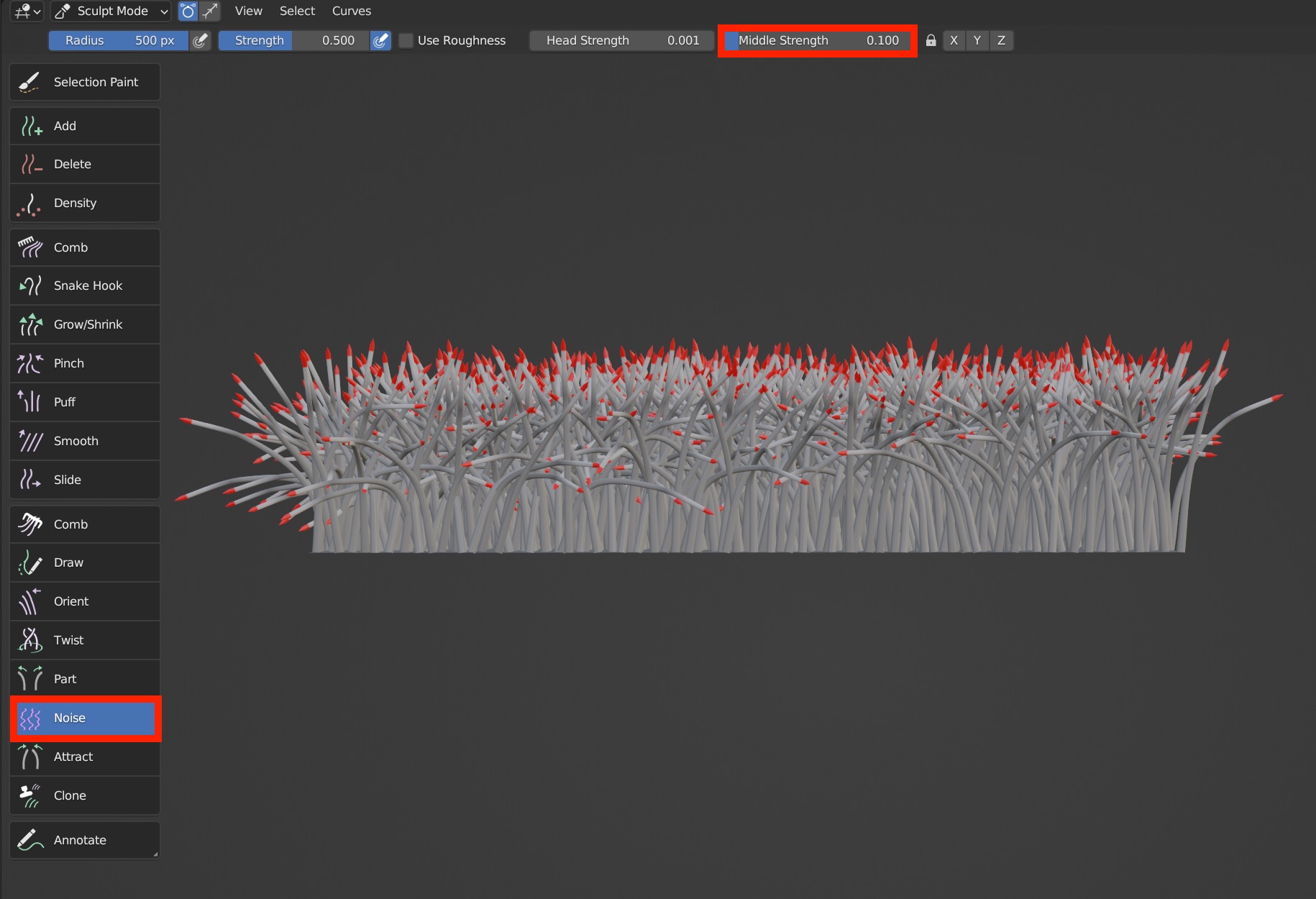
X, Y, Z
Control the locking of the three axes respectively. When all are locked, the Noise brush has no effect;
- When the X-axis is locked, Noise will only work on the guides in the Y and Z axis.
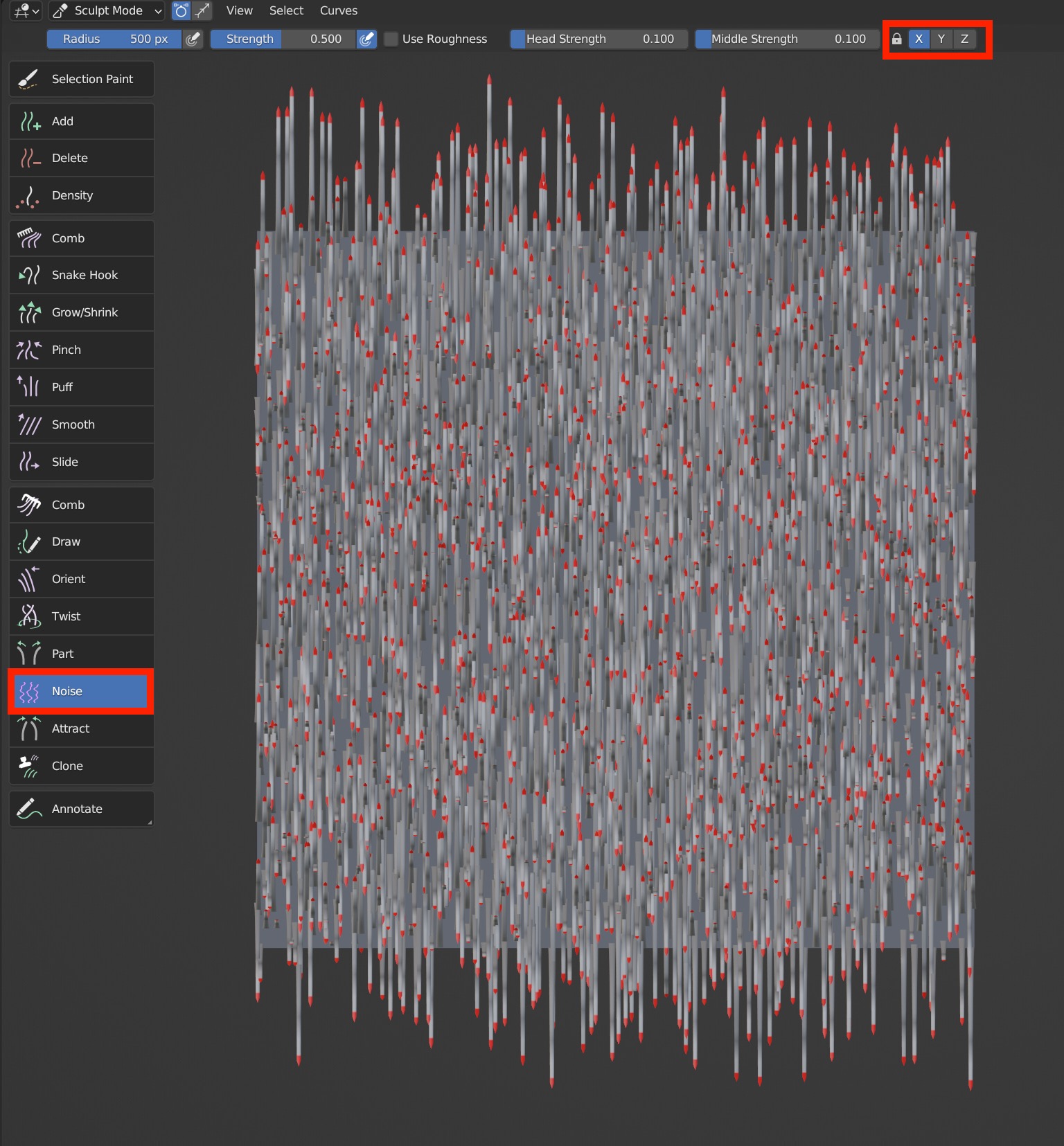
- When the Y-axis is locked, Noise will only work on the guides in the X and Z axis.
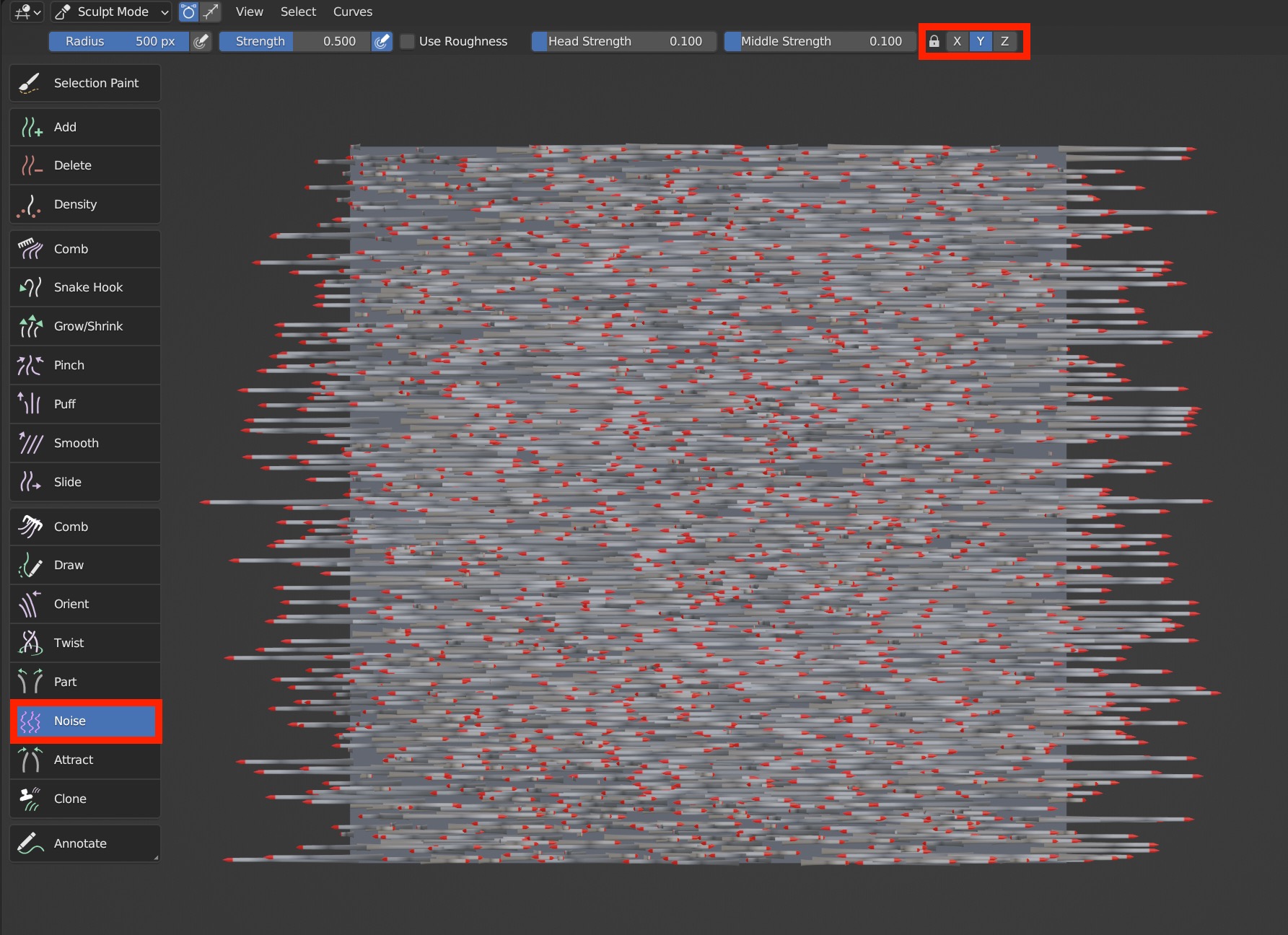
Use Roughness
Roughness control of Noise; when this option is enabled, some extra options will appear: Fix Shape, Uniform, Endpoint, Random, Seed, Auto Seeding. Uniform, Endpoint, and Random are the same as the Roughness in Blender.

- Uniform
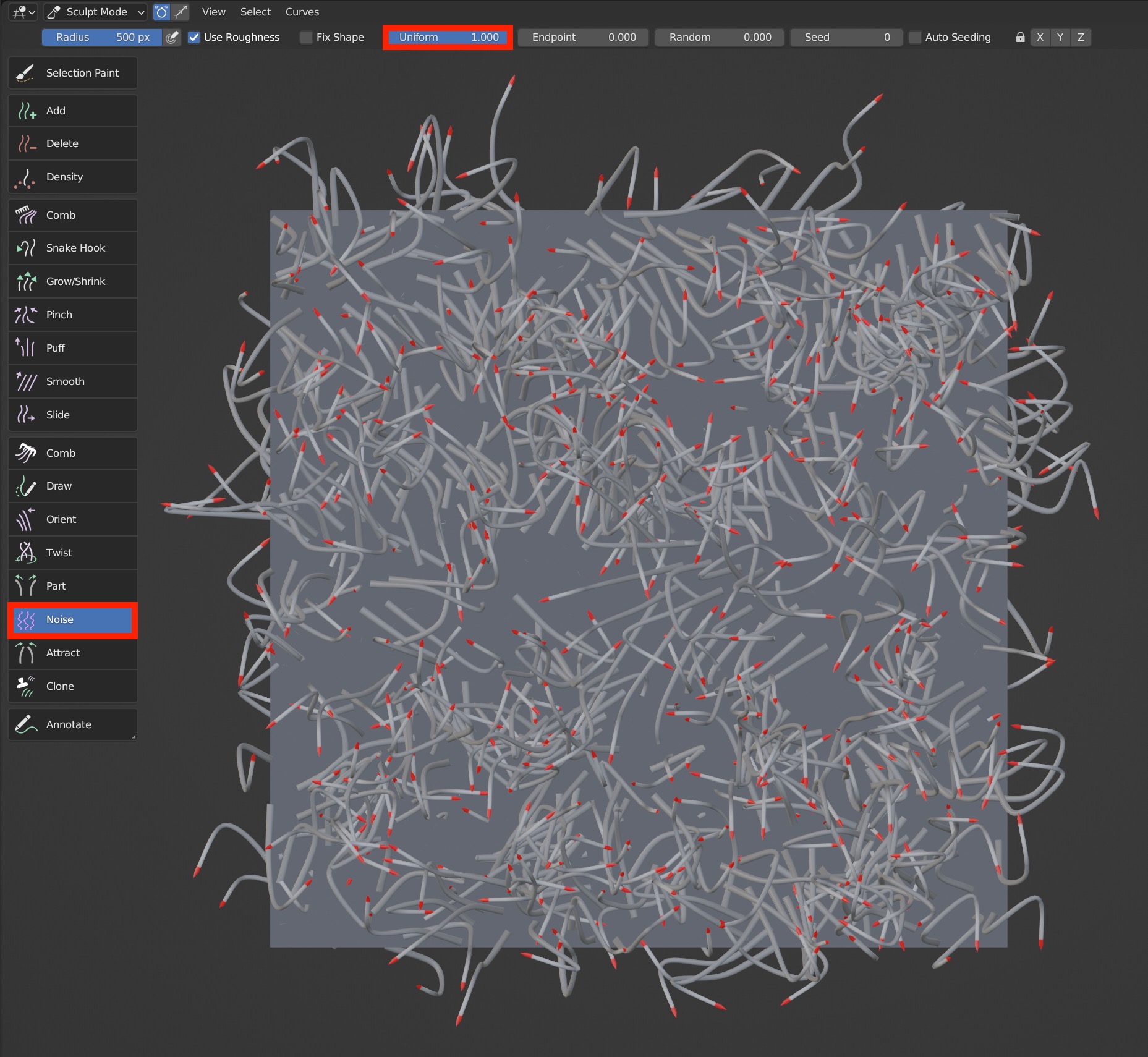
- Endpoint
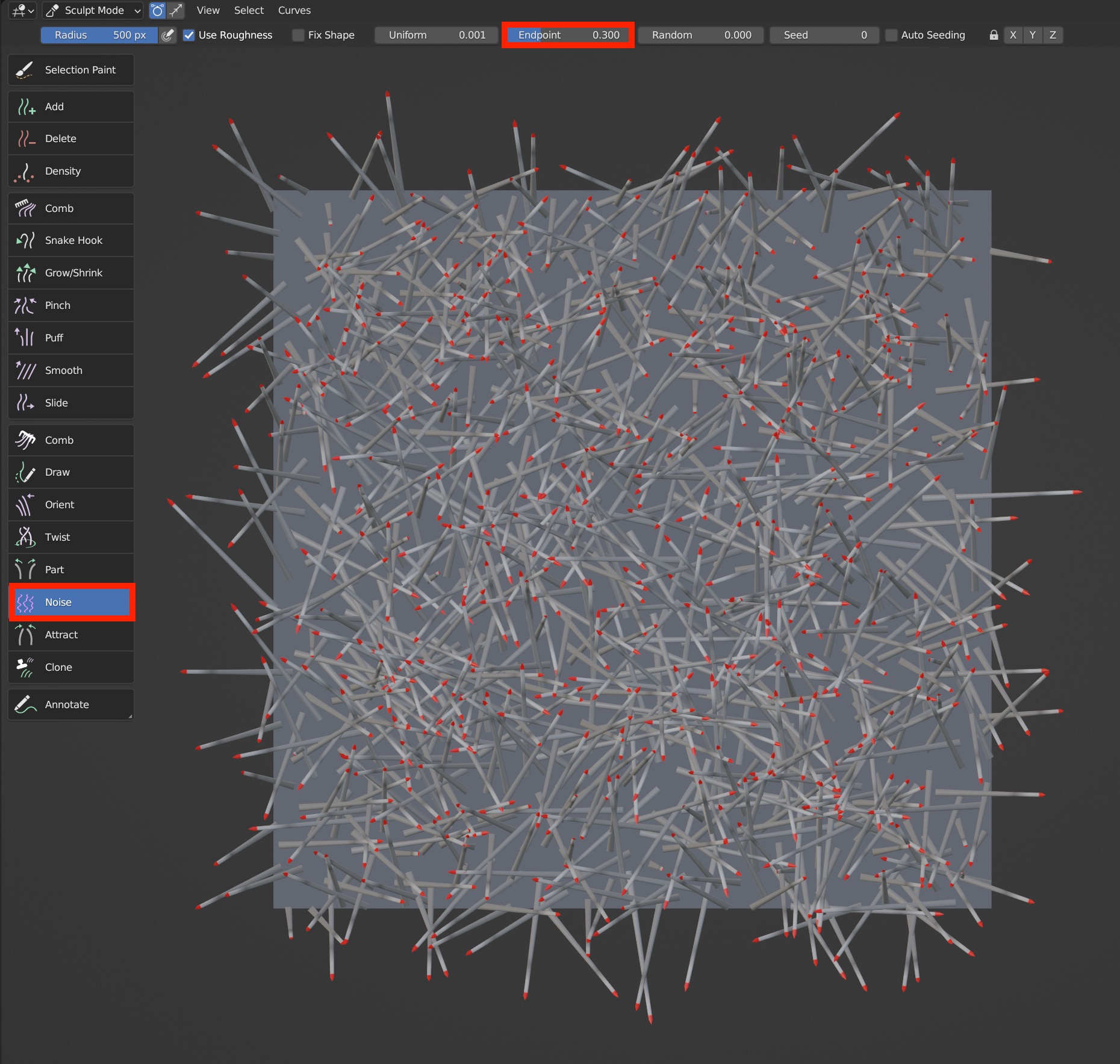
- Random
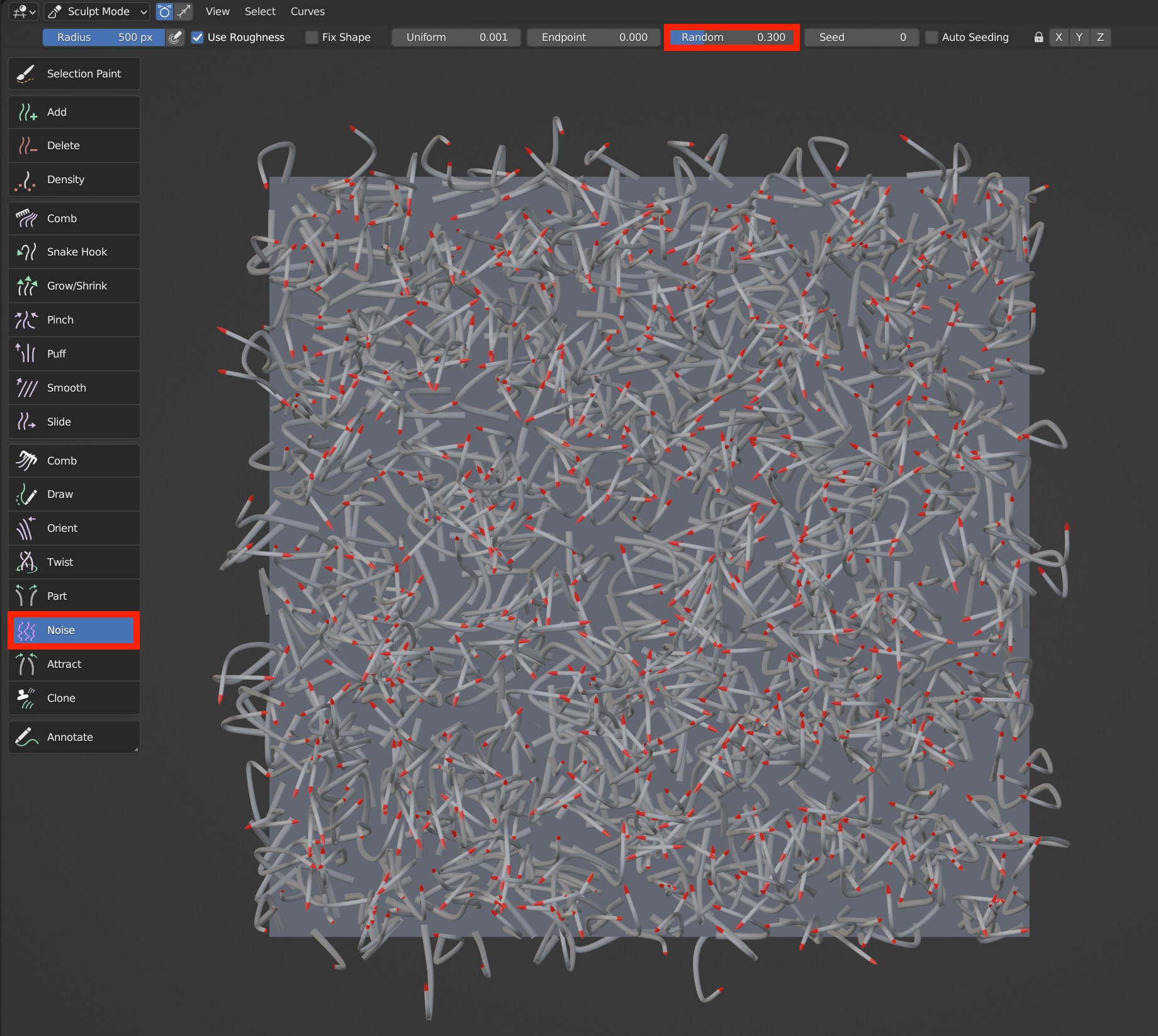
Seed: The random seed of Roughness.
Auto Seeding: The Seed of Roughness can change automatically.
Fix Shape: When Fix Shaped is unchecked, Noise brush works on the hair continuously before mouse is released, all the way to the set parameters; When Fix Shape is checked, brush works on the hair with a single click.
Attract
It's used to attract hairs to one points.
Brush Type
Attract supports 2D and 3D mode, and 2D/3D switching.
Brush Options

The strength of the brush: No falloff. The larger it is, the stronger it works. No work when it's 0.
Two attract ways are available: 'Tip' and 'Root'. The brush works at the roots of the hair, and falls off towards the tips when ROOT is selected. The brush works at the tips of the hair, and falls off towards the roots when HEAD is selected.
Comparison between 'Root' and 'Tip'
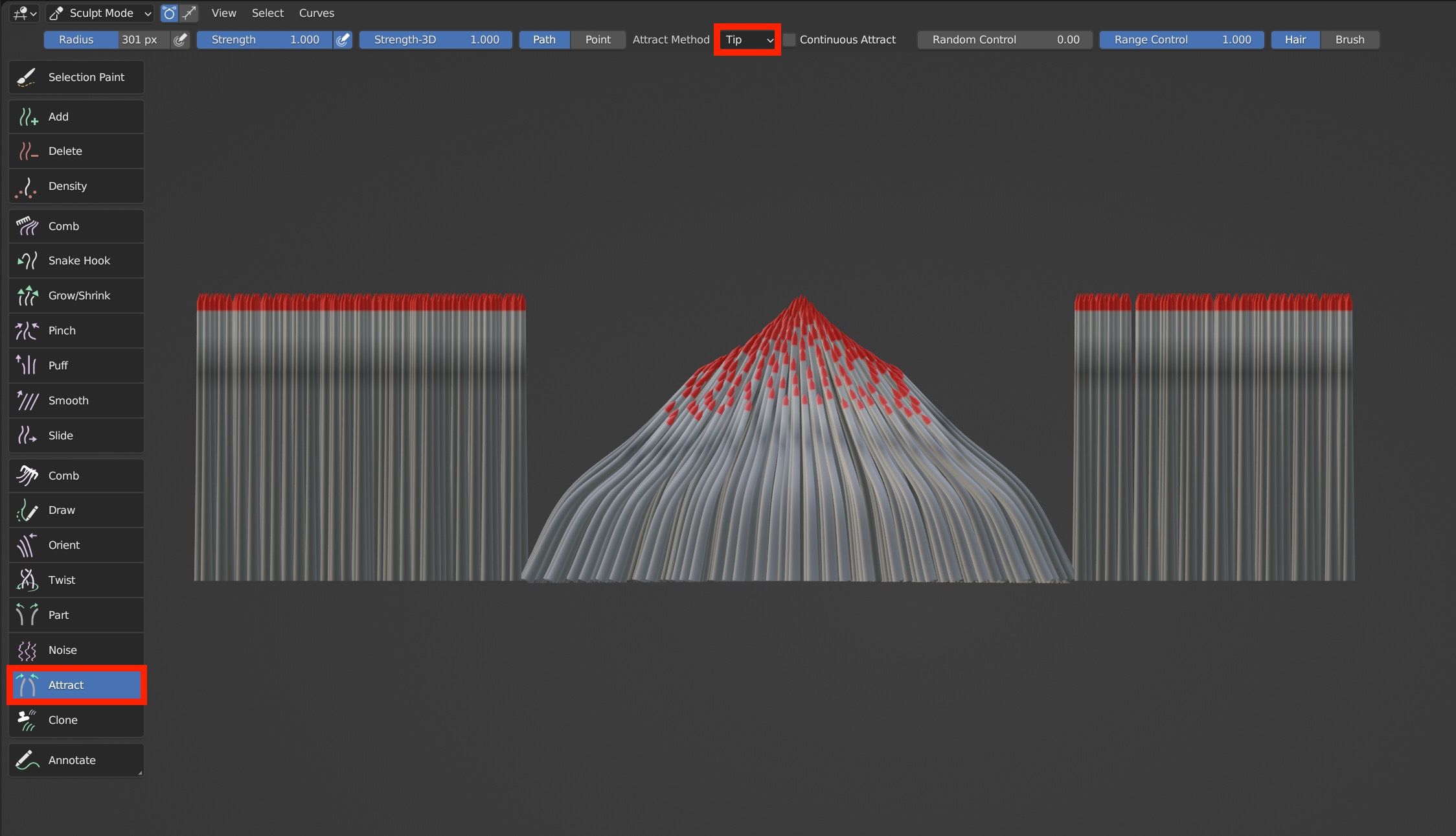

- When Continuous Attract is checked, the attraction method is continuous attraction, and the attraction position will change with the movement of the brush. When Continuous Attract is unchecked, hairs will be attracted to one point.
Comparison with Continuous Attract on and off
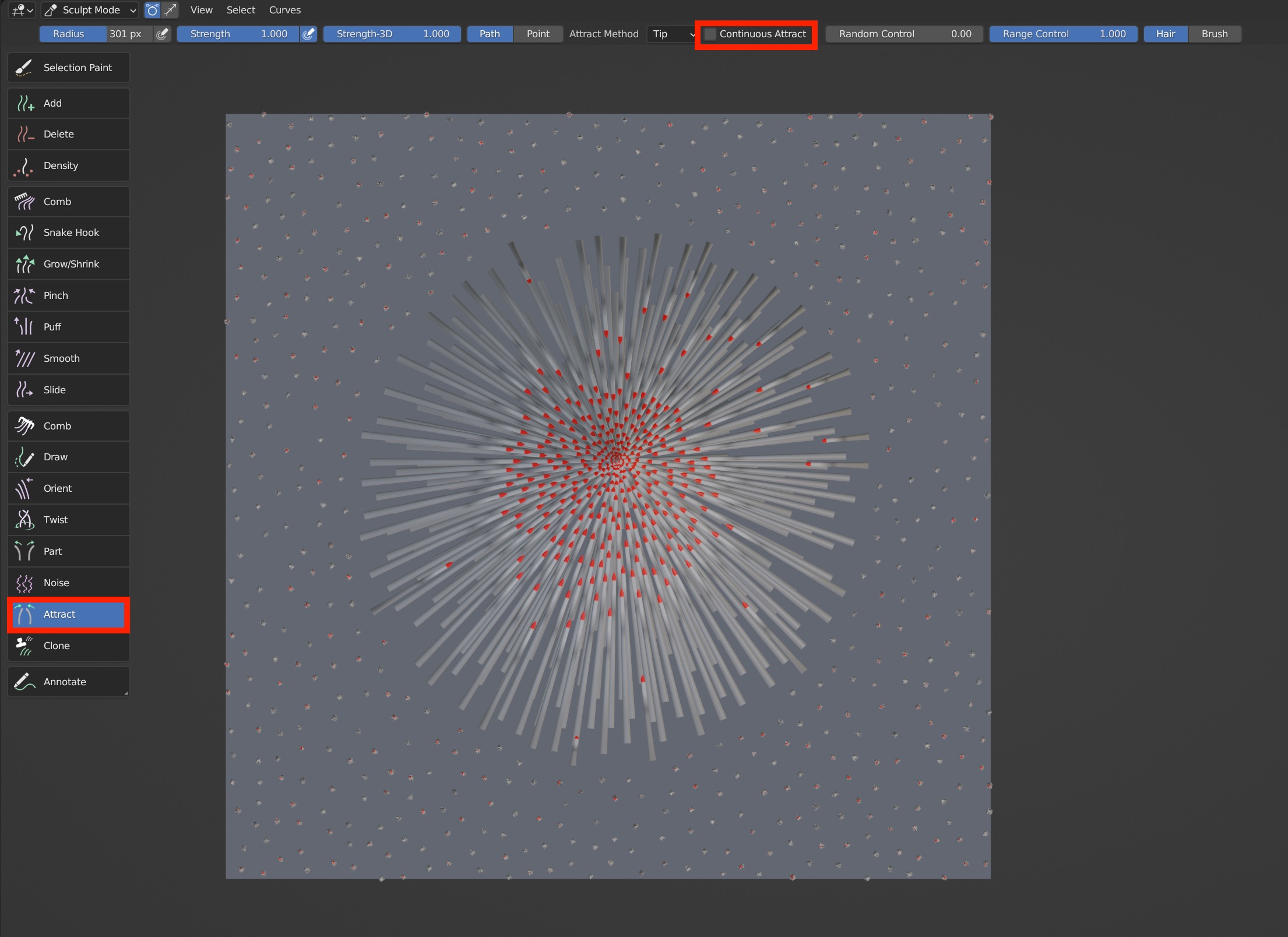
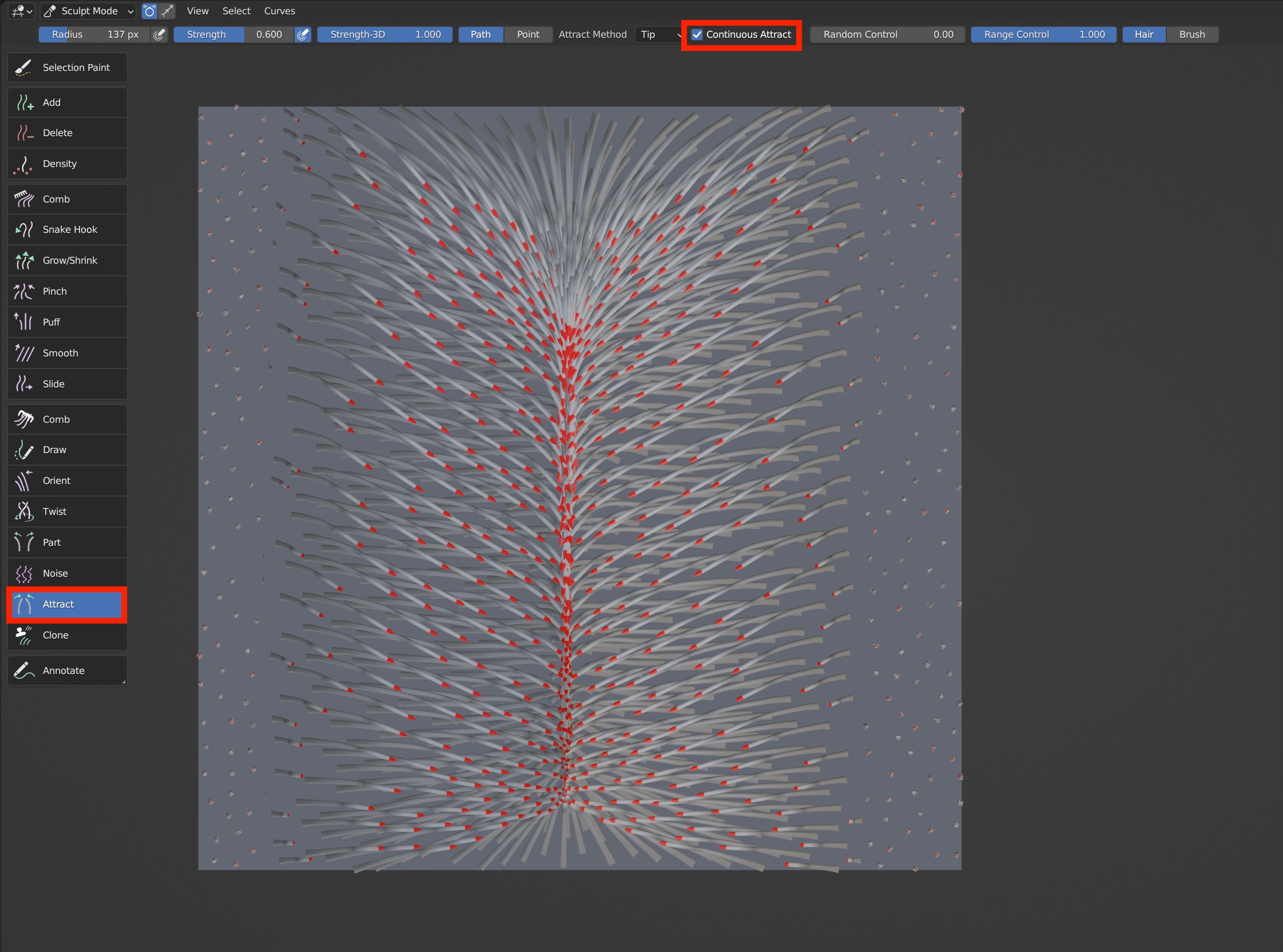
- Random Control can make the attracting position Jitter somewhat.
Comparison between the effects when Random Control is 0 and 1
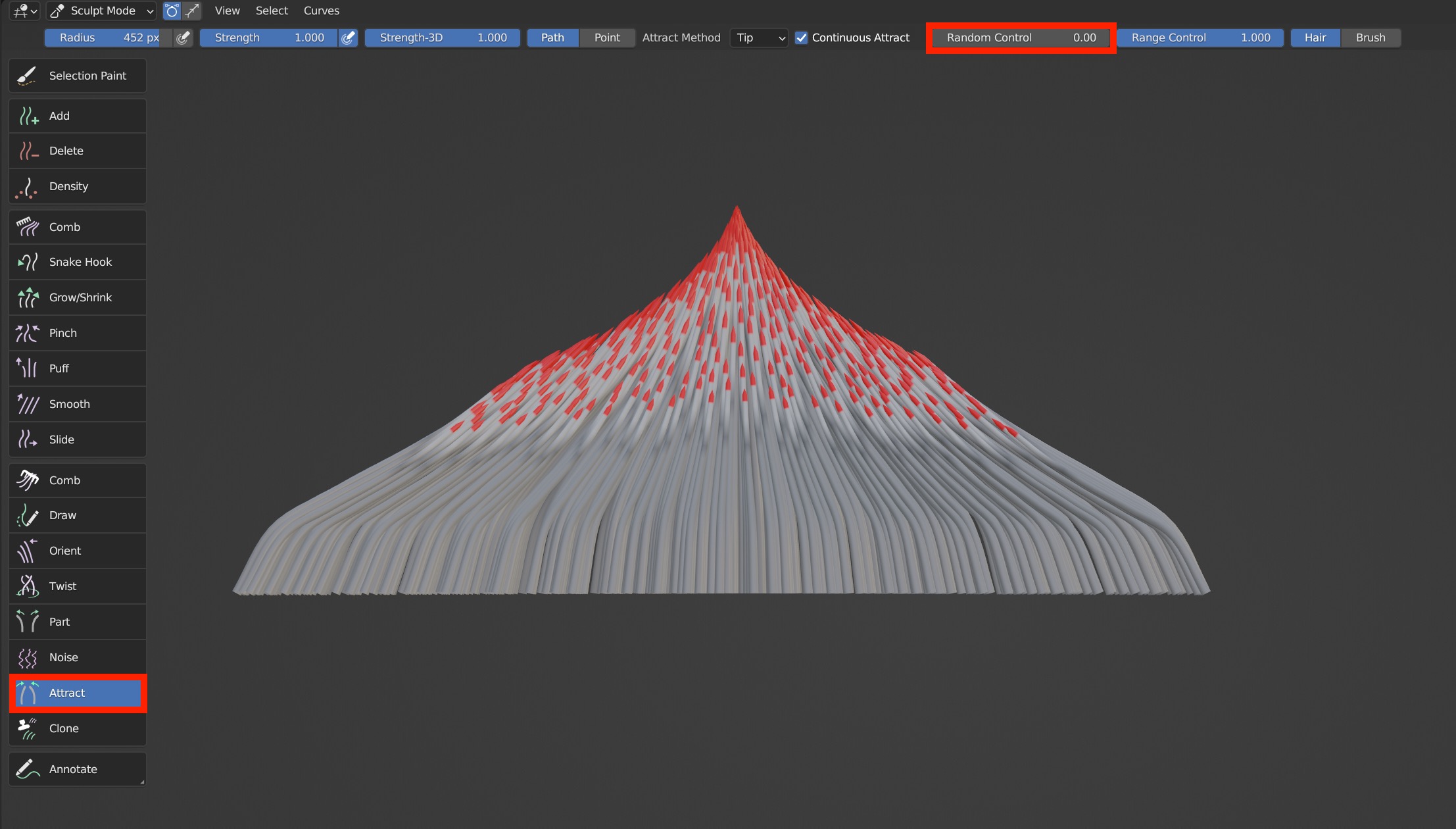
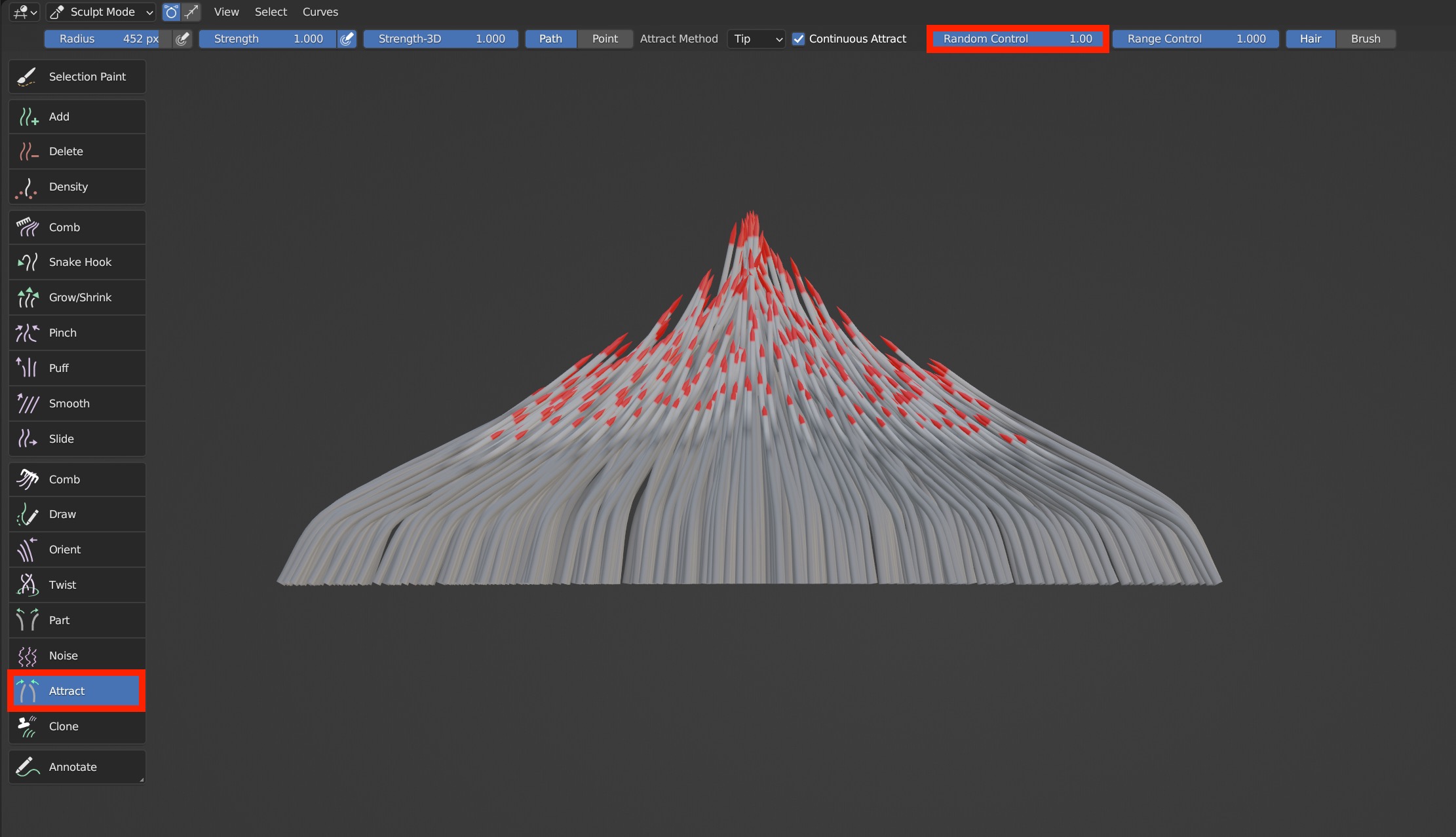
- Range Control controls the scope of attraction area. The larger it is, the smaller the gap in the center.
Comparison between the effects when Range Control is 1 and 0.001
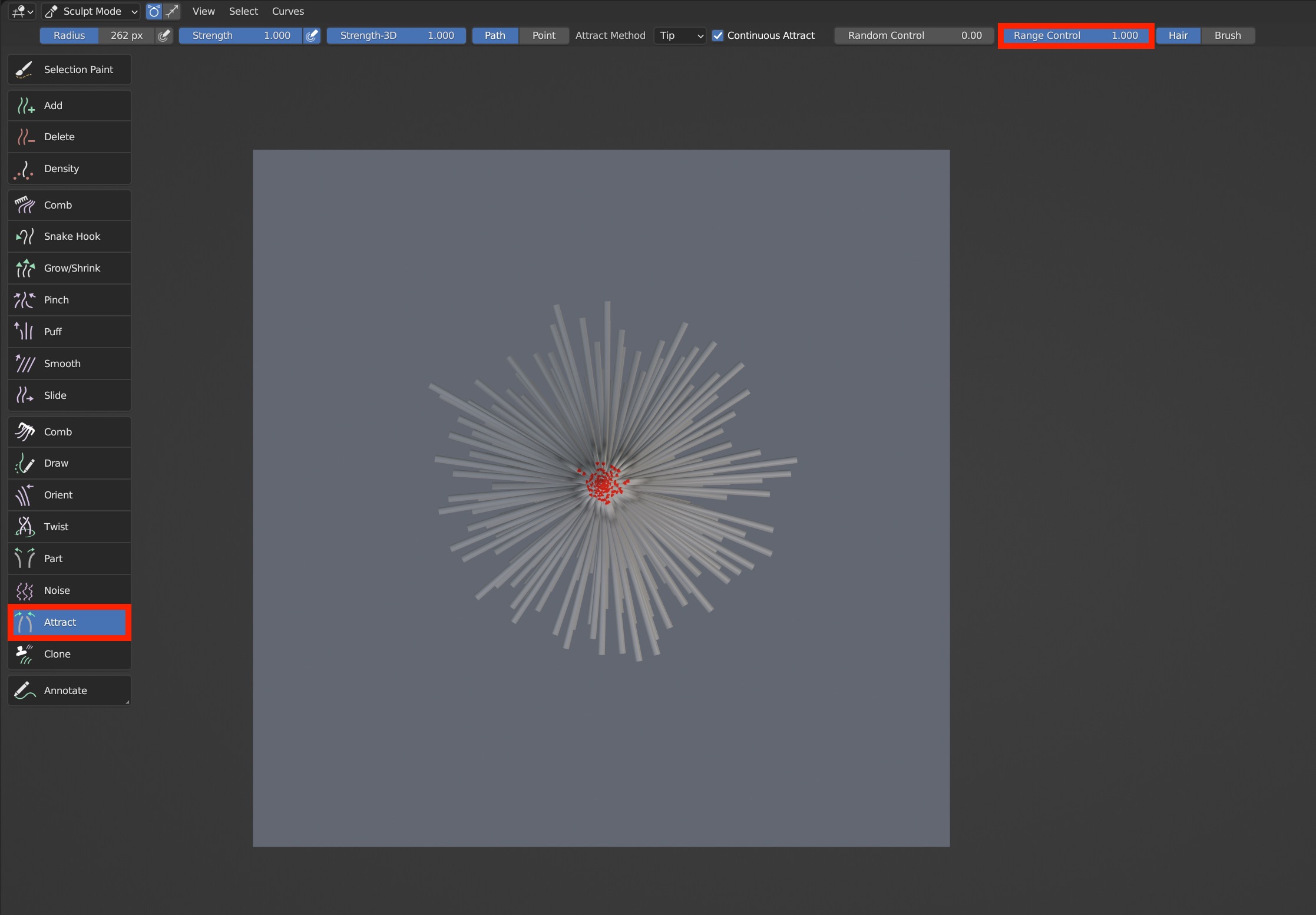

- Two attracting positions are available:'Hair' and 'Brush'; 'Hair' means to attract hairs toward the one that is closest to the center of the brush; Brush means to attract hairs toward the center of the brush.
Clone
Used to clone guides.
Brush Options

Clone_Source: Sample clone source on the object; Hold Shift and hit the wanted area to sample clone source.
Clone_Draw: Draw/Clone the hair of clone source on surface.
Preview Source: Visually display the cloned guides and the location to be cloned.
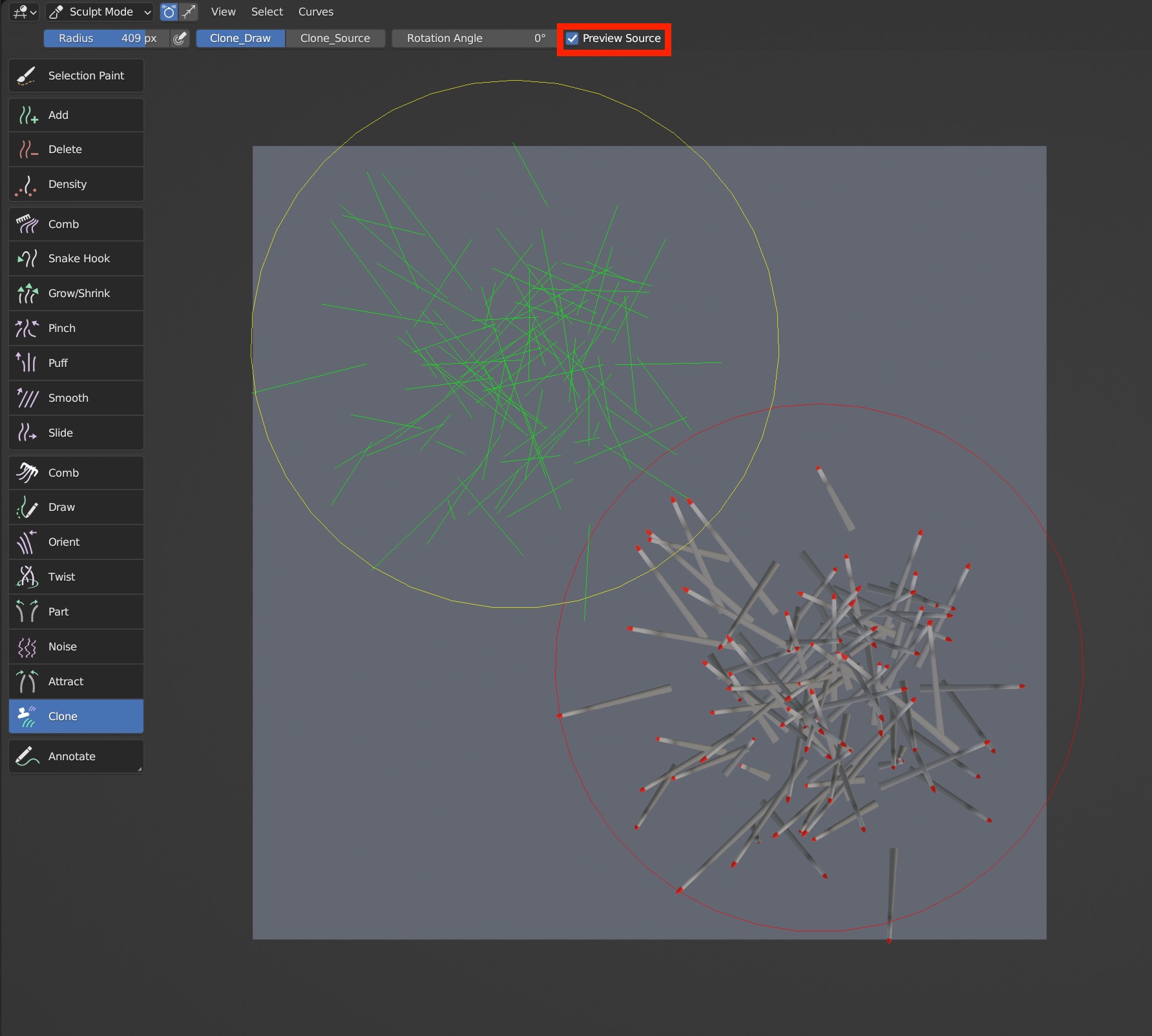
- Rotation Angle: Rotate the clone source according to its value; Press Ctrl and scroll mouse wheel to change it quickly.
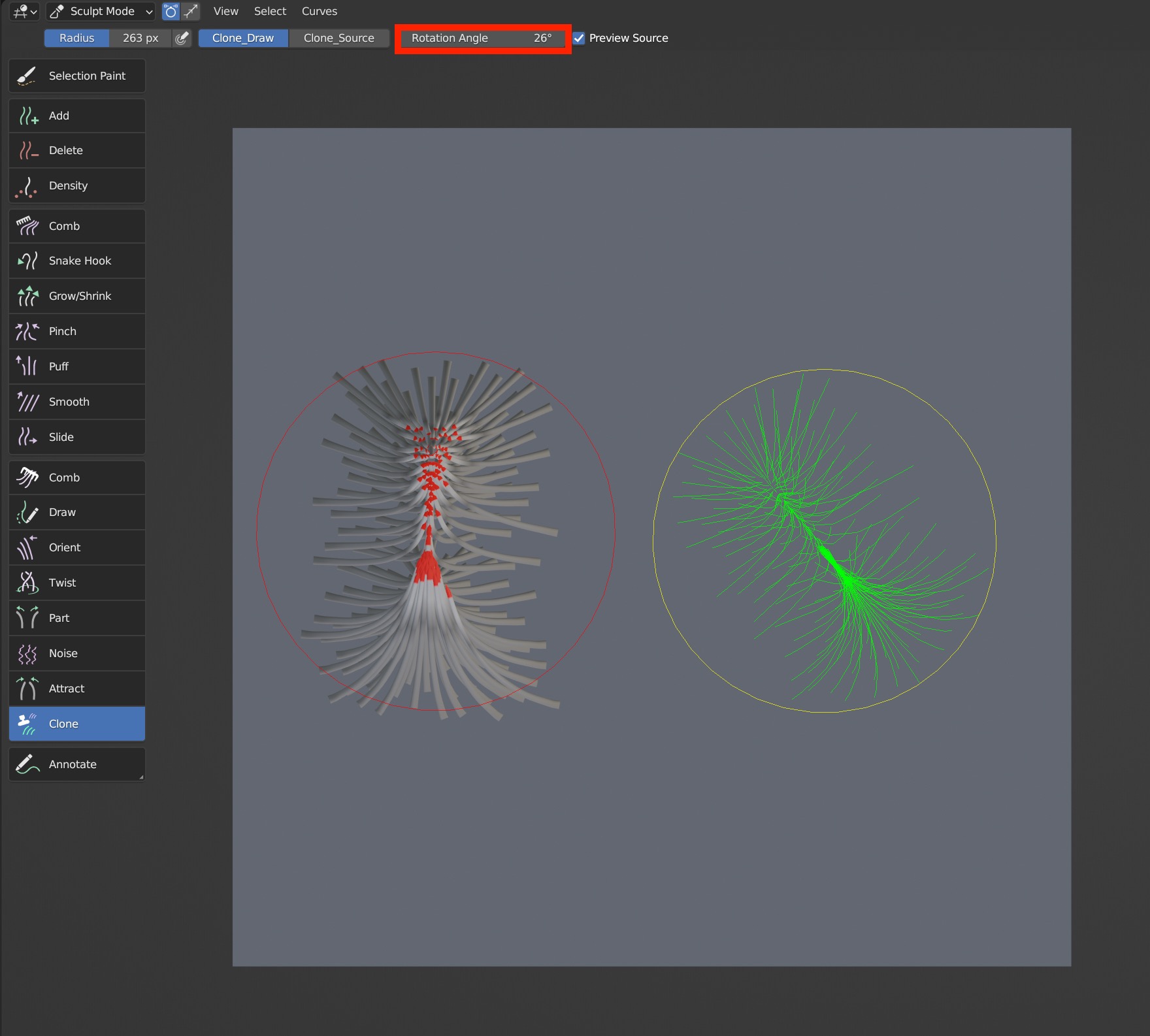
Usage Tips
- Hold Shift to sample clone source on the object; And release Shift to clone hair.
- It's available to pick clone source from other particle systems and objects.
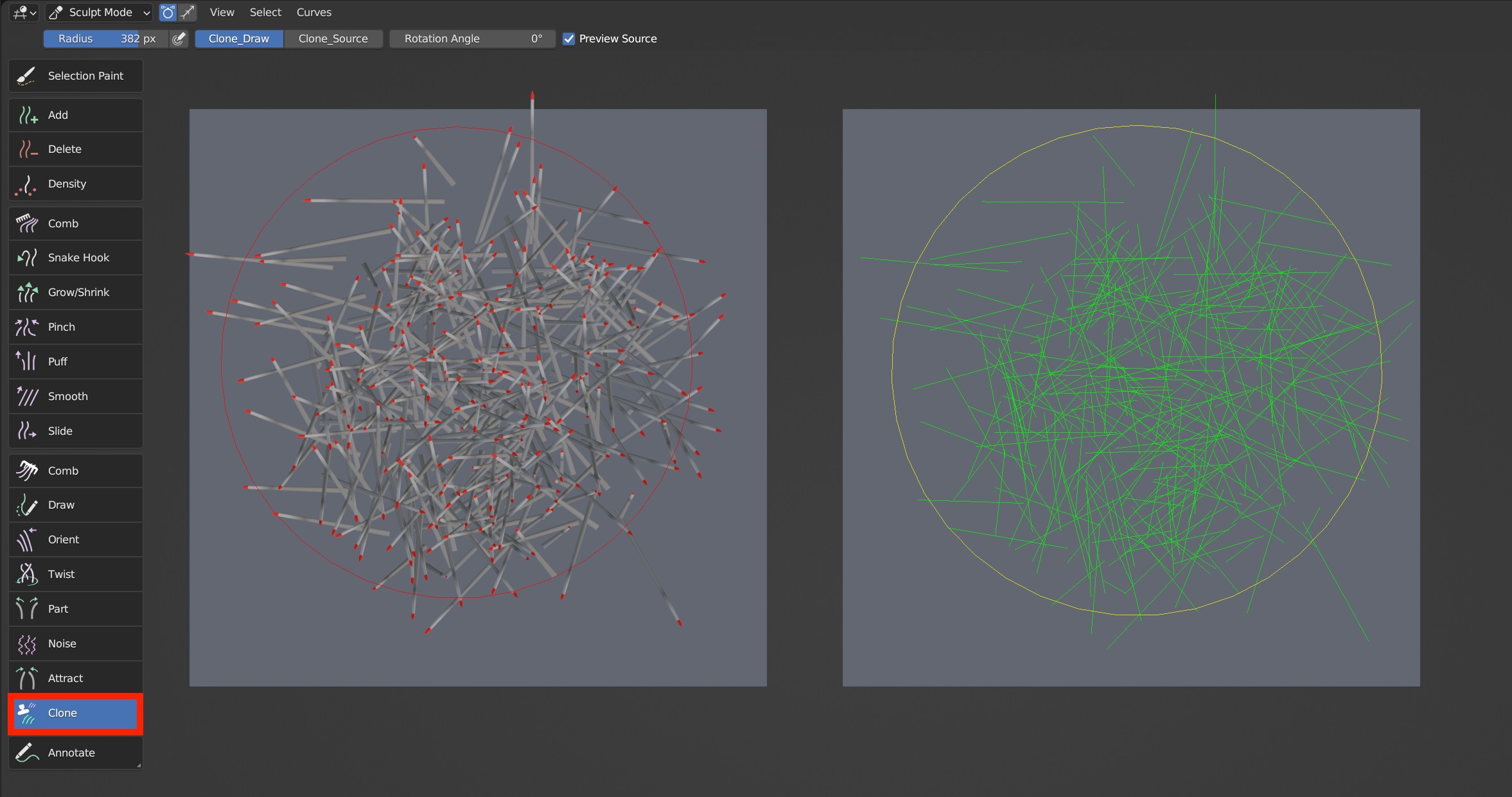
Notes
To clear clone source, you can sample an area without guides.
Please make sure Transform and Delta Transform are set to the initial value to avoid some errors.
Case Demonstration
Draw
Used to directly draw hair guides on the surface of the model.
Brush Type
Draw only works in 2D mode.
Brush Options


Two draw modes are provided: Add and Edit
- Add: Add guides by drawing directly on the model surface
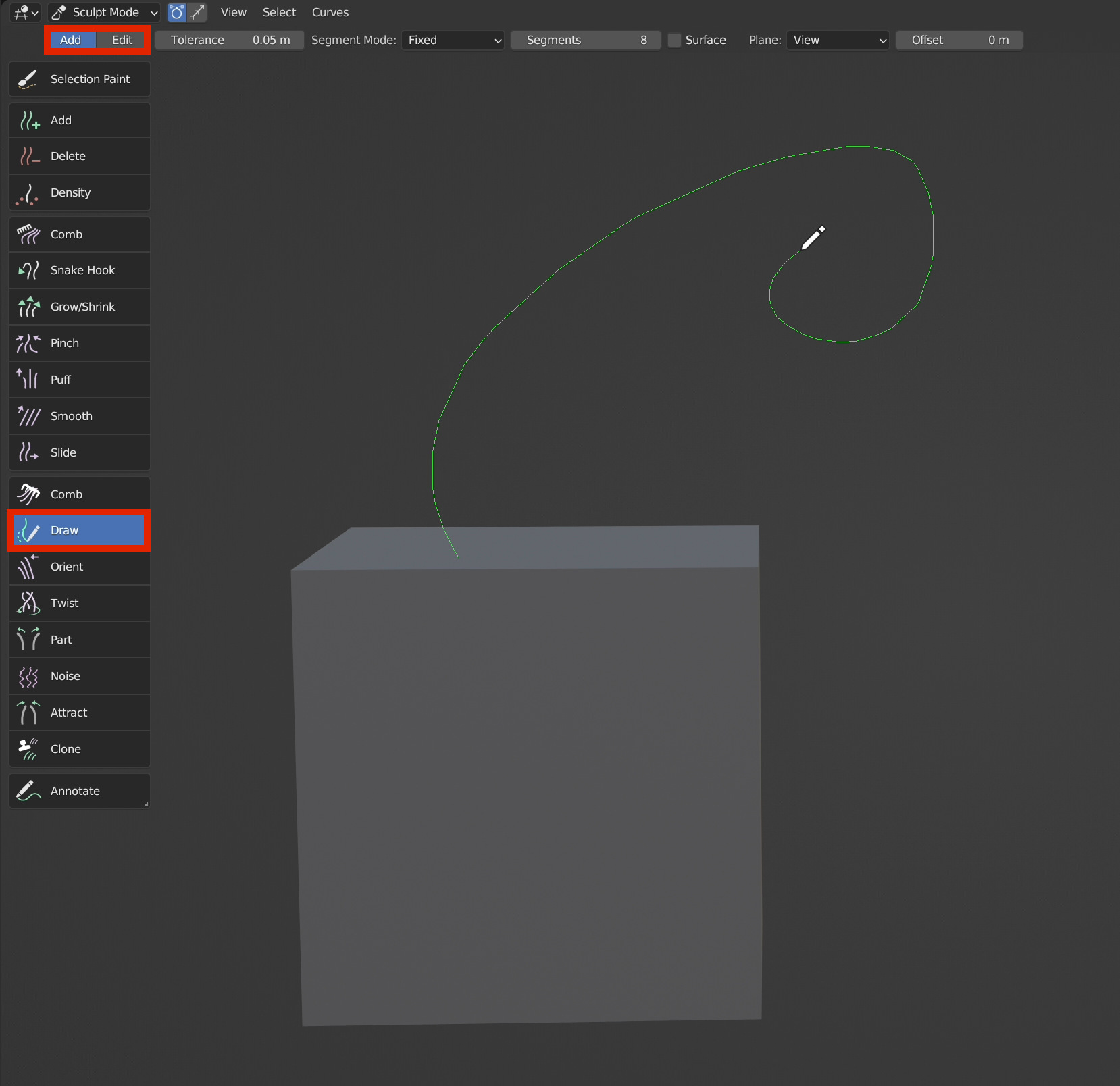
- Edit: Edit the direction of existing guides; Draw guides from a certain point to modify the direction.
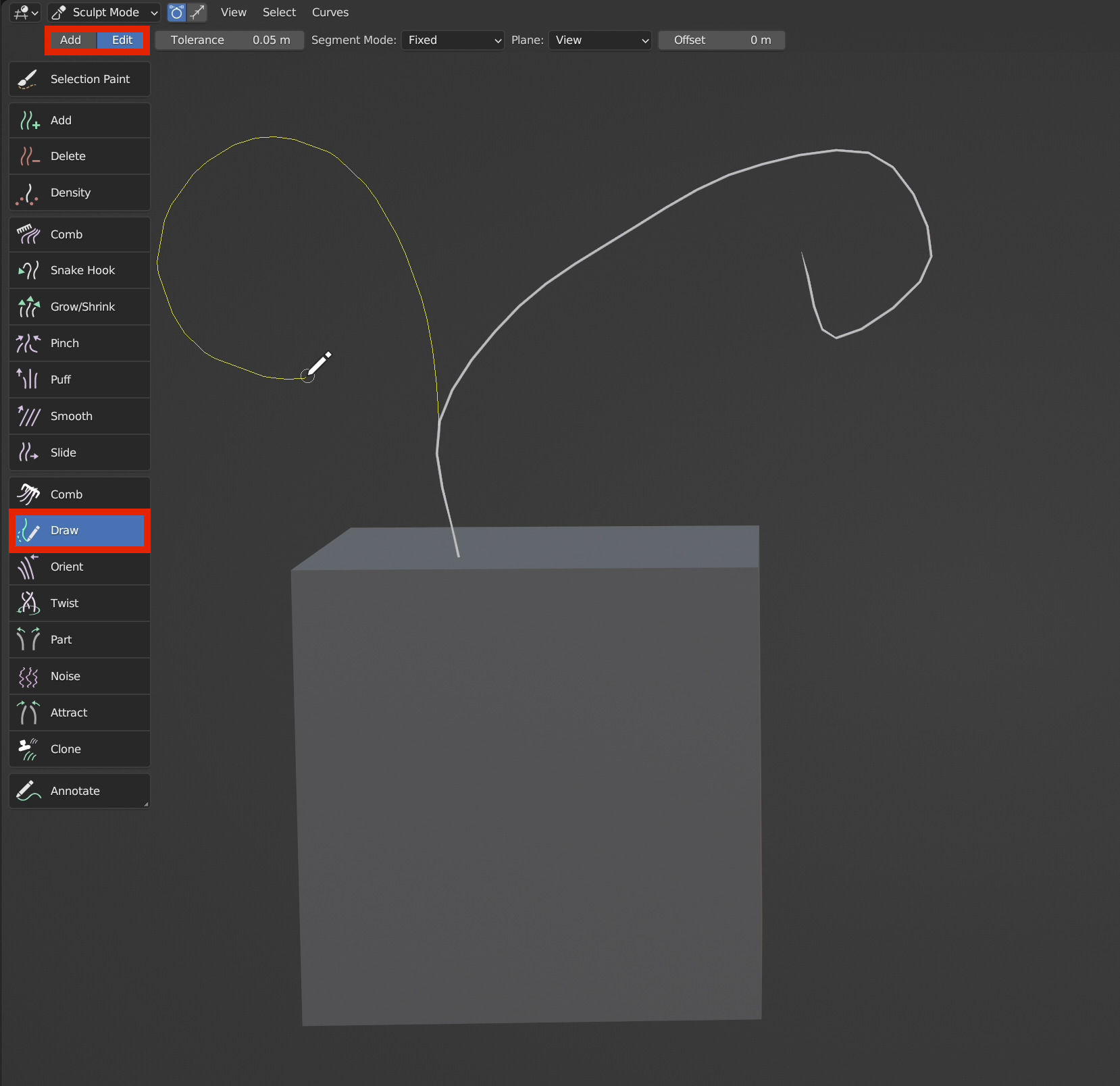
Two algorithms are provided for segments: Fixed, Auto
Fixed: The number of segments is determined by a fixed value.
Auto: The number of segments is automatically determined according to Tolerance. The smaller the value is, the higher the number of segments will be.
TIP
The number of segments is fixed no matter how long the guide is when Fixed is selected, And the number of segments is changeable based on the given tolerance.
Surface: Drawing can be automatically projected on the surface.
Two projection ways are provided: View, Normal\View
View: Draw guides in 2D mode.
Normal\View: The roots of the drawn guides are perpendicular to the model surface.
Offset: Controls the distance between the guides and the surface.
 VFX Grace
VFX Grace