Appearance
Brush
Description
3D Hair Brush offers the following brushes:
- 2D & 3D brushes: Comb, Add, Smooth, Puff, Orient, Part, Attract, Noise;
- 3D brushes: Clone, Twist;
- 2D brushes: Color, Snake;
- Brushes supporting new hair system:Comb, Draw, Orient, Twist, Part, Noise, Attract, Clone;
- Length, Smooth and Weight are enhanced versions of the built-in Blender brushes, and they only work in 2D mode.
Common Parameters
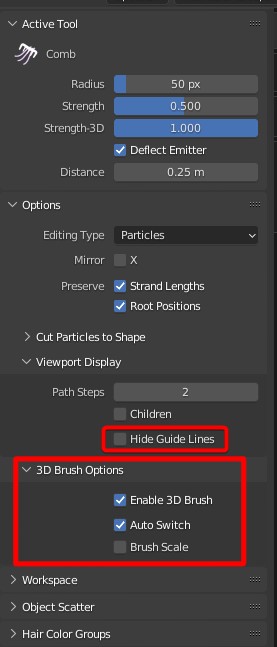
Hide Guides: Used to hide selected guides. Press H to hide guides, and Press Alt + H to show all guides.
"Brush Option" panel can be found from N-panel in Particle Edit mode with a 3D brush selected, and these options are for 3D brushes. The details are as follows:
Enable 3D Brush
3D brush goes along the surface with 'Enable 3D Brush' enabled; For the brushes that work in both 3D and 2D mode, they work in 3D mode when this option is on, otherwise in 2D mode.
- 2D Brush
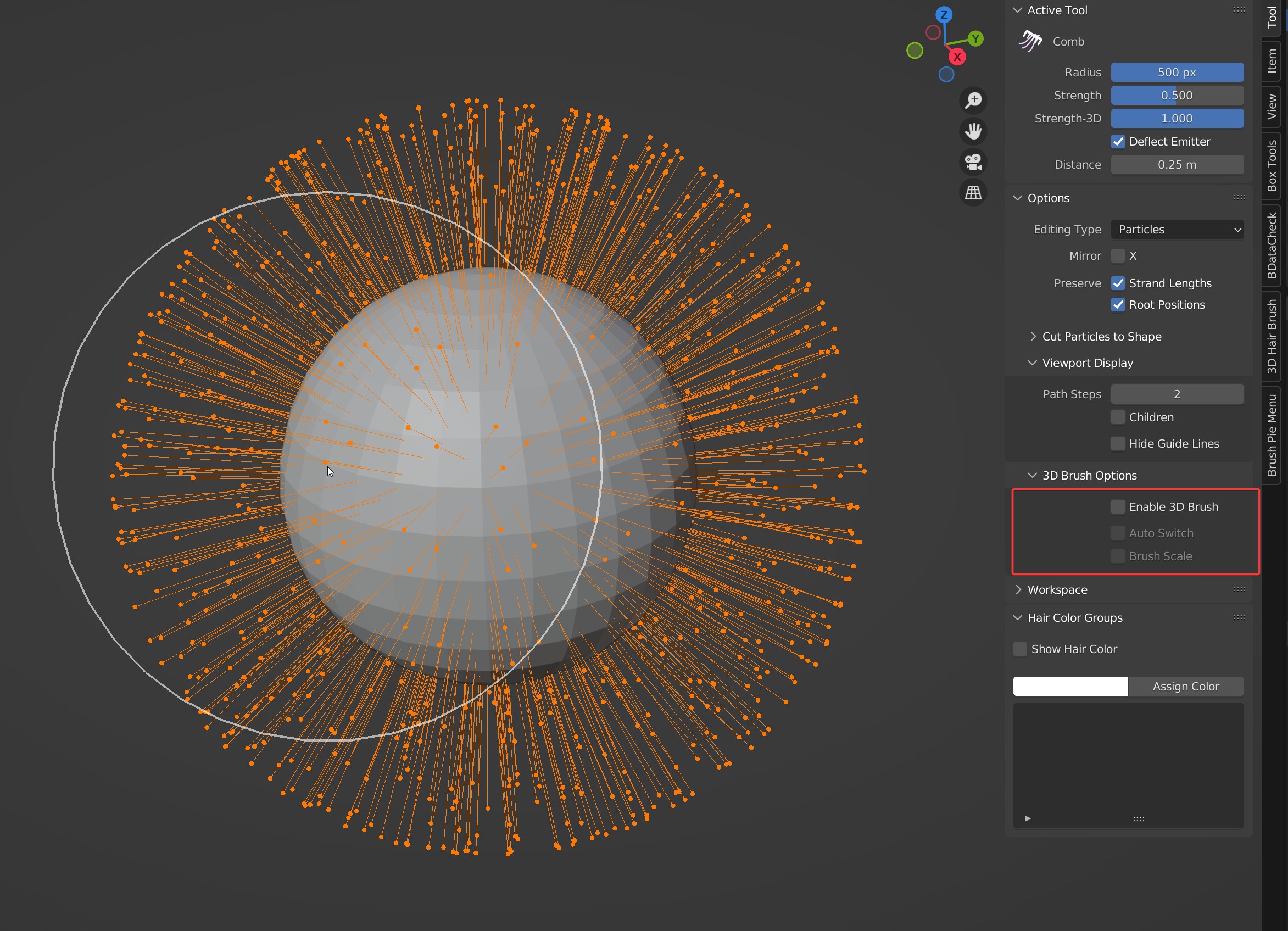
- 3D Brush
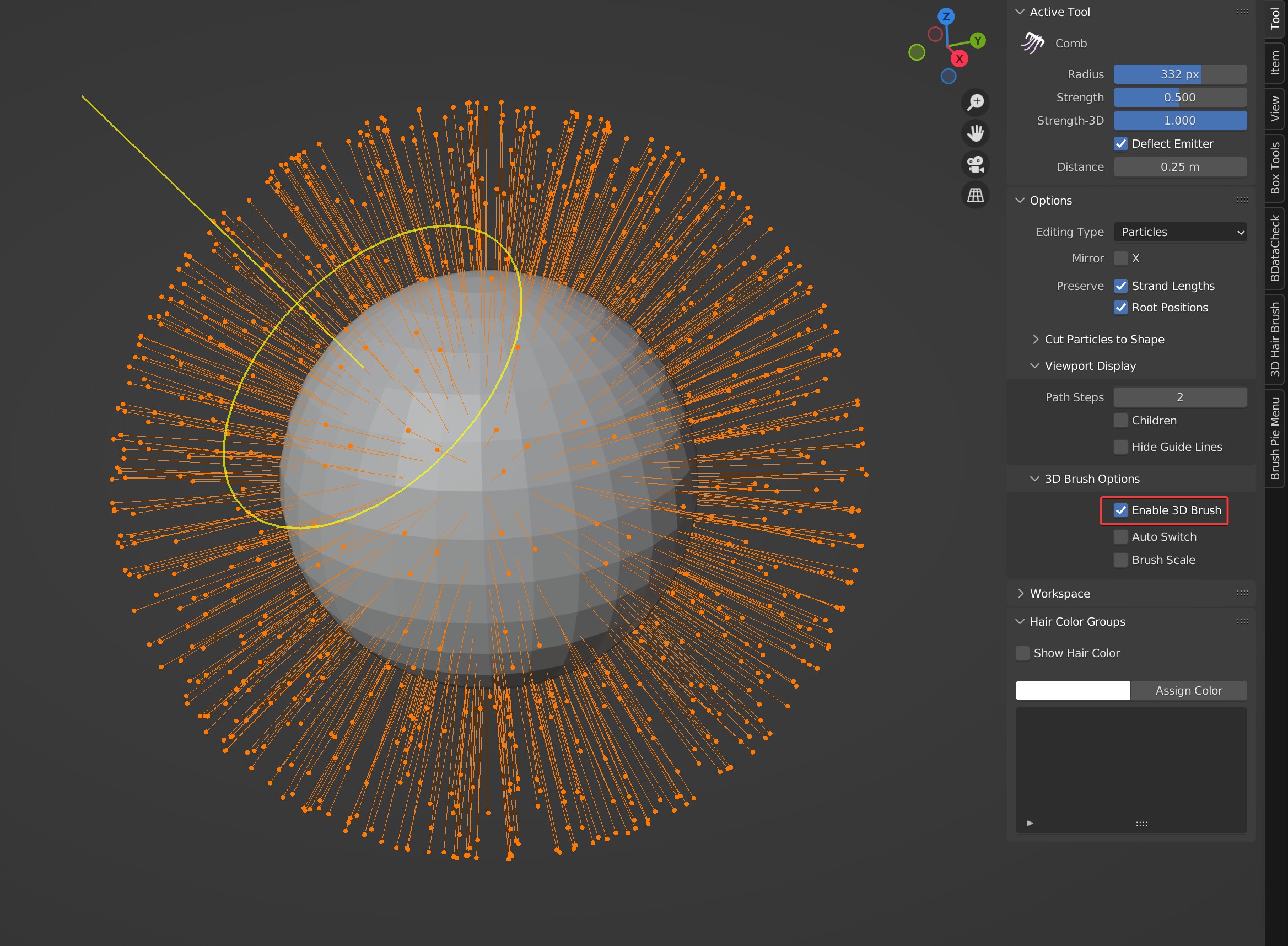
Auto Switch
Automatically switch between 2D mode and 3D mode, only works when 'Enable 3D Brush' is on.
- With this option on, 3D brushes will automatically switch to 2D mode when it gets off objects.
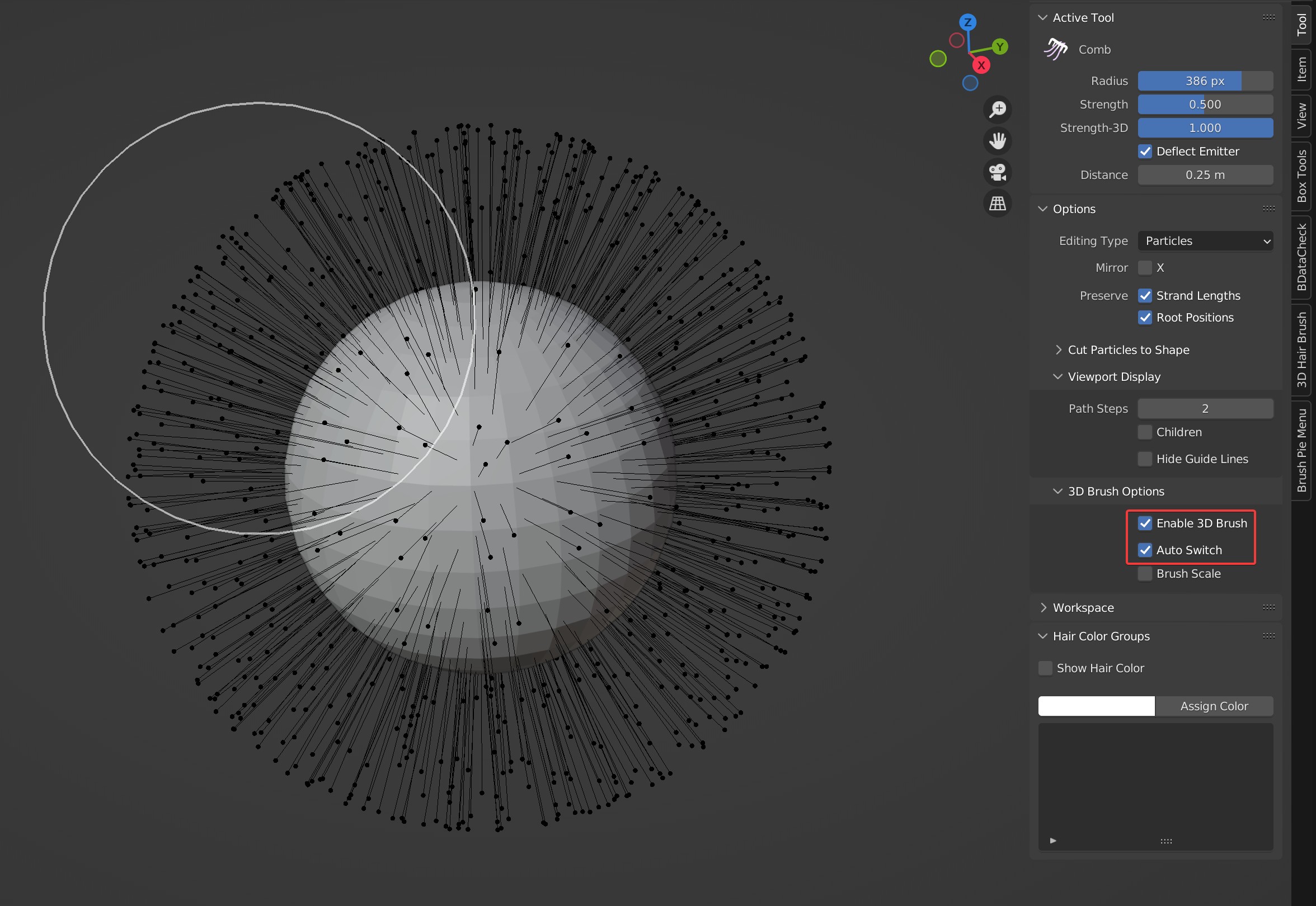
- With this option off, 3D brushes will disappear when it gets off objects.
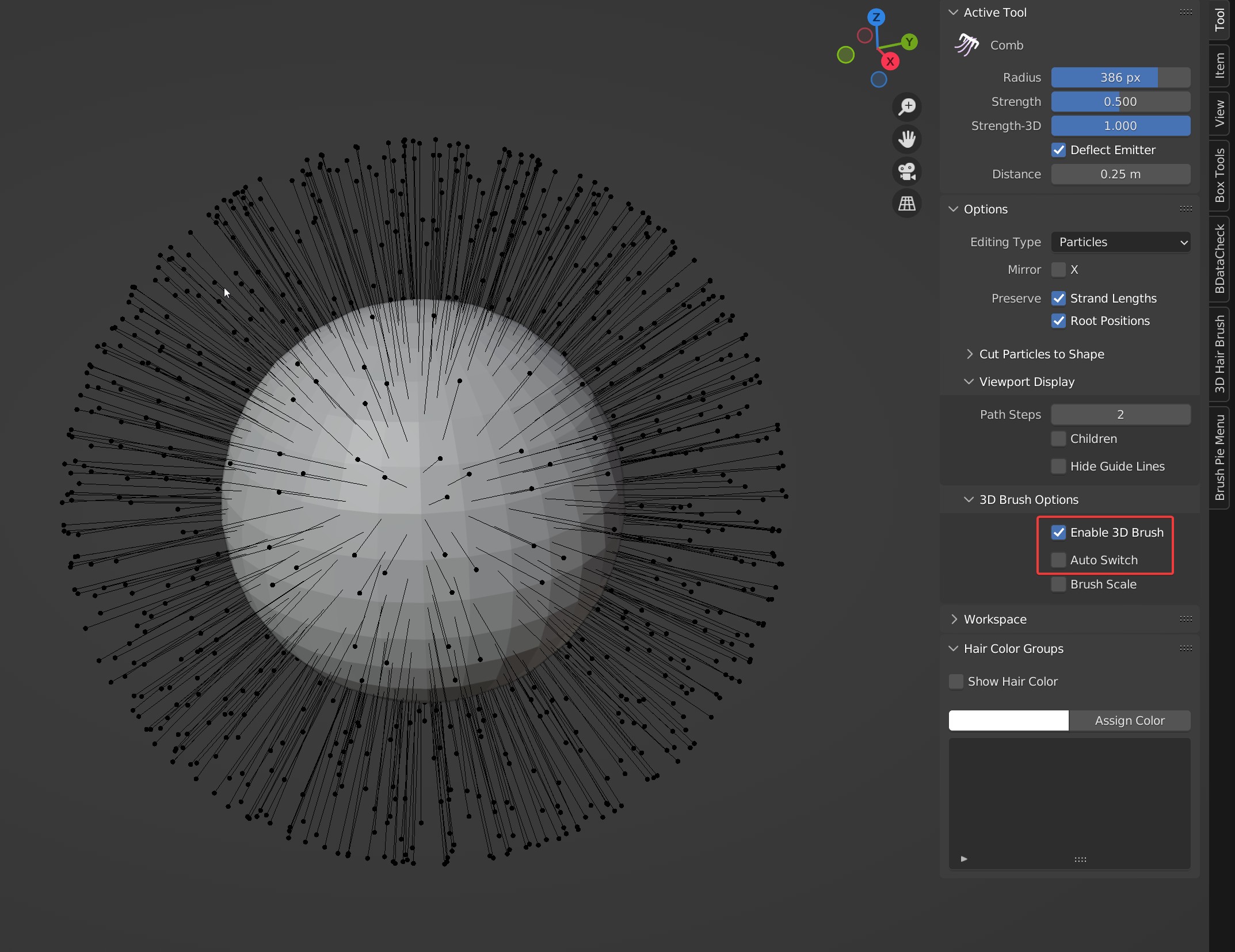
Brush Scale
With 'Enable 3D brush' and this option on, and 3D brush can keep its size in 3D scene. If this option is off, 3D brush can keep its size in 2D.
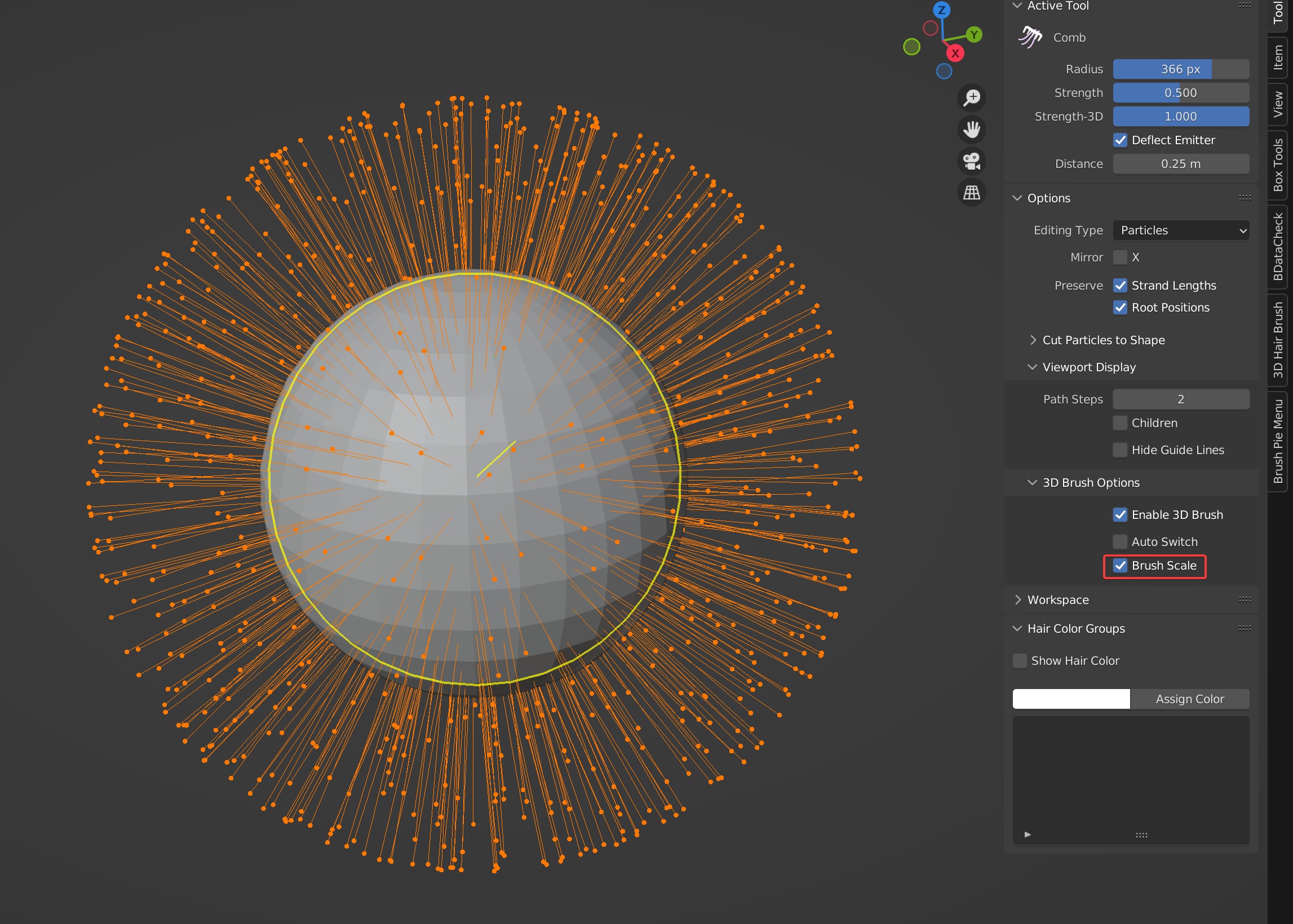
- Keep Brush Scale off
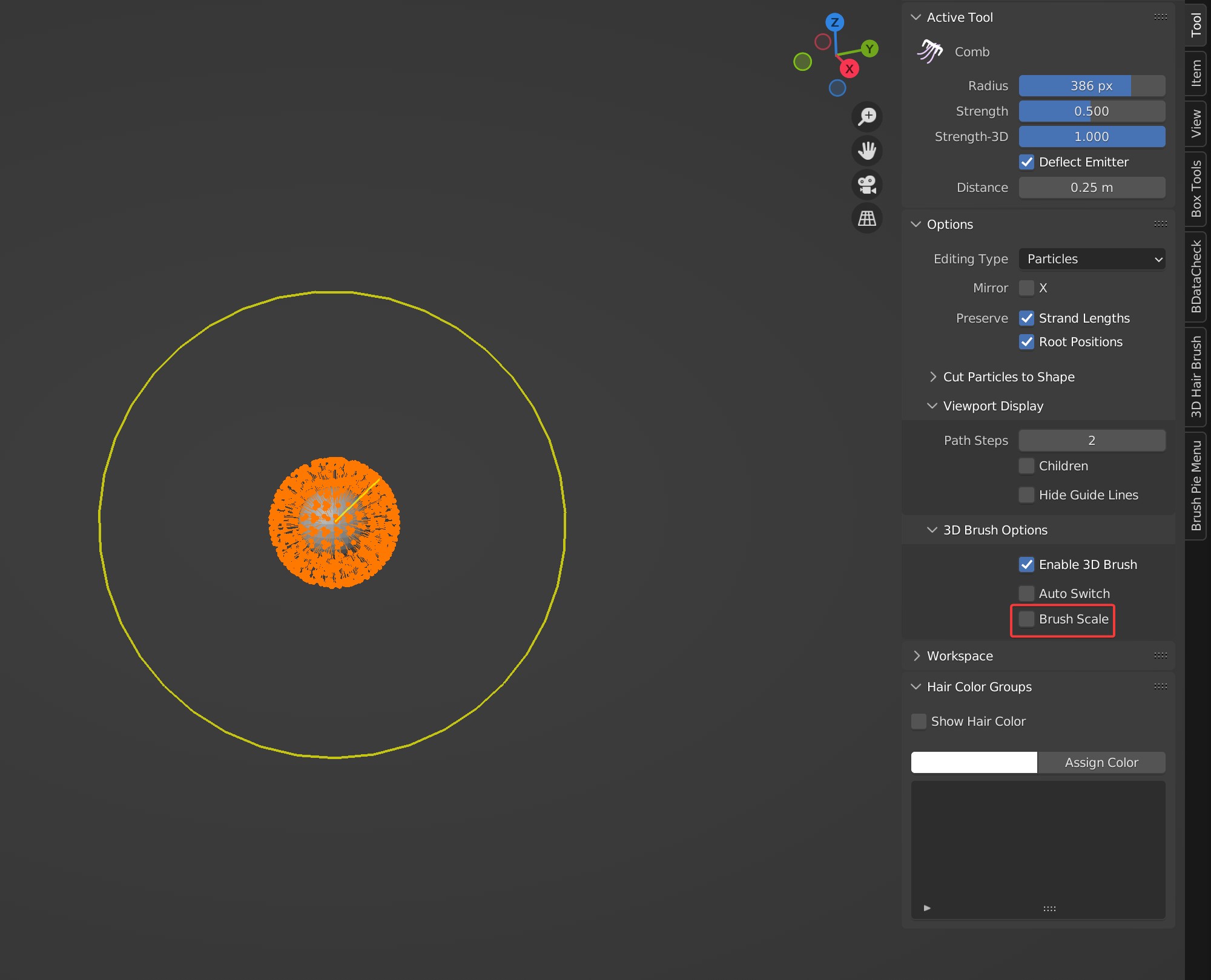
- Keep Brush Scale on
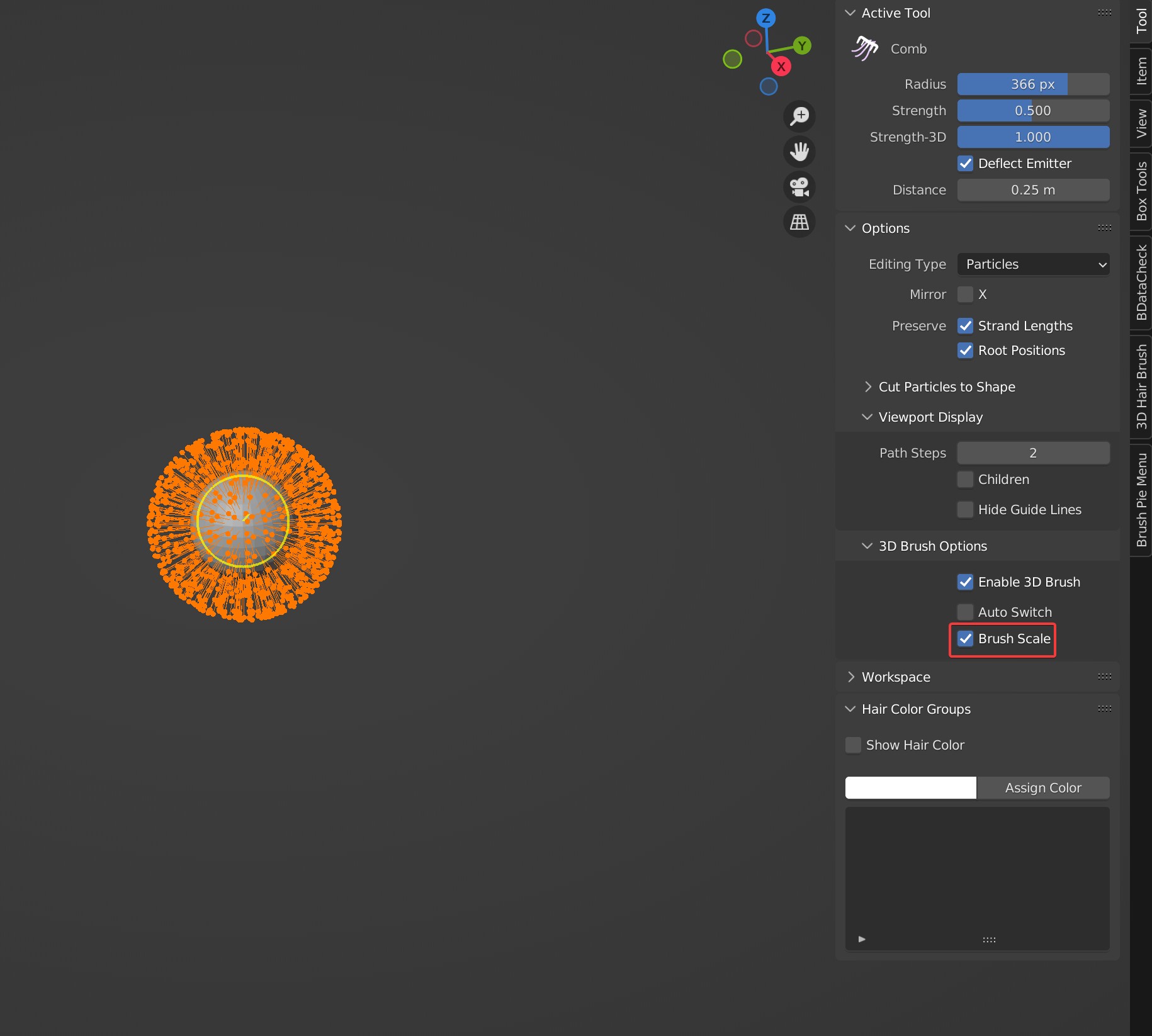
 VFX Grace
VFX Grace