Appearance
Hair Extension Toolkit
About
Hair Extension Toolkit is a Blender add-on with plenty of useful and practical functions, such as merge and split particle systems, reset the number, steps and length of guidelines, apply the effect of hair children to the guidelines, record hair selection, and a pie menu, which will greatly improve the controllability of hair in Blender and the productivity of users.
Requirements
Windows 10/11: Blender 2.81a or above.
Ubuntu 18.04/20.04: Blender 2.81a or above.
macOS 10.14 or above: Blender 3.3 or above.
Installation and Preferences
Installation
Open "Edit" menu in Blender and find "Preferences" > "Add-ons" > "Install", then select the compressed add-on file and click "Install Add-on".
Preferences
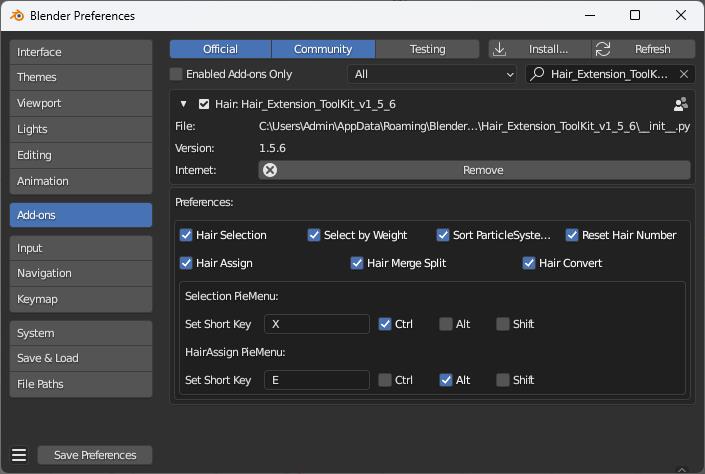
- The switches of all functions are in Preferences, which are turned on by default.

- Change the keyboard shortcut of Pie Menu. The shortcut of Selection Piemenu is
Ctrl+X, the shortcut of HairAssign PieMenu isAlt+E.
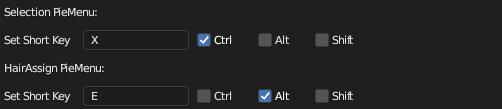
TIP
Avoid conflicts when setting shortcuts, or the shortcuts will not work.
Interface
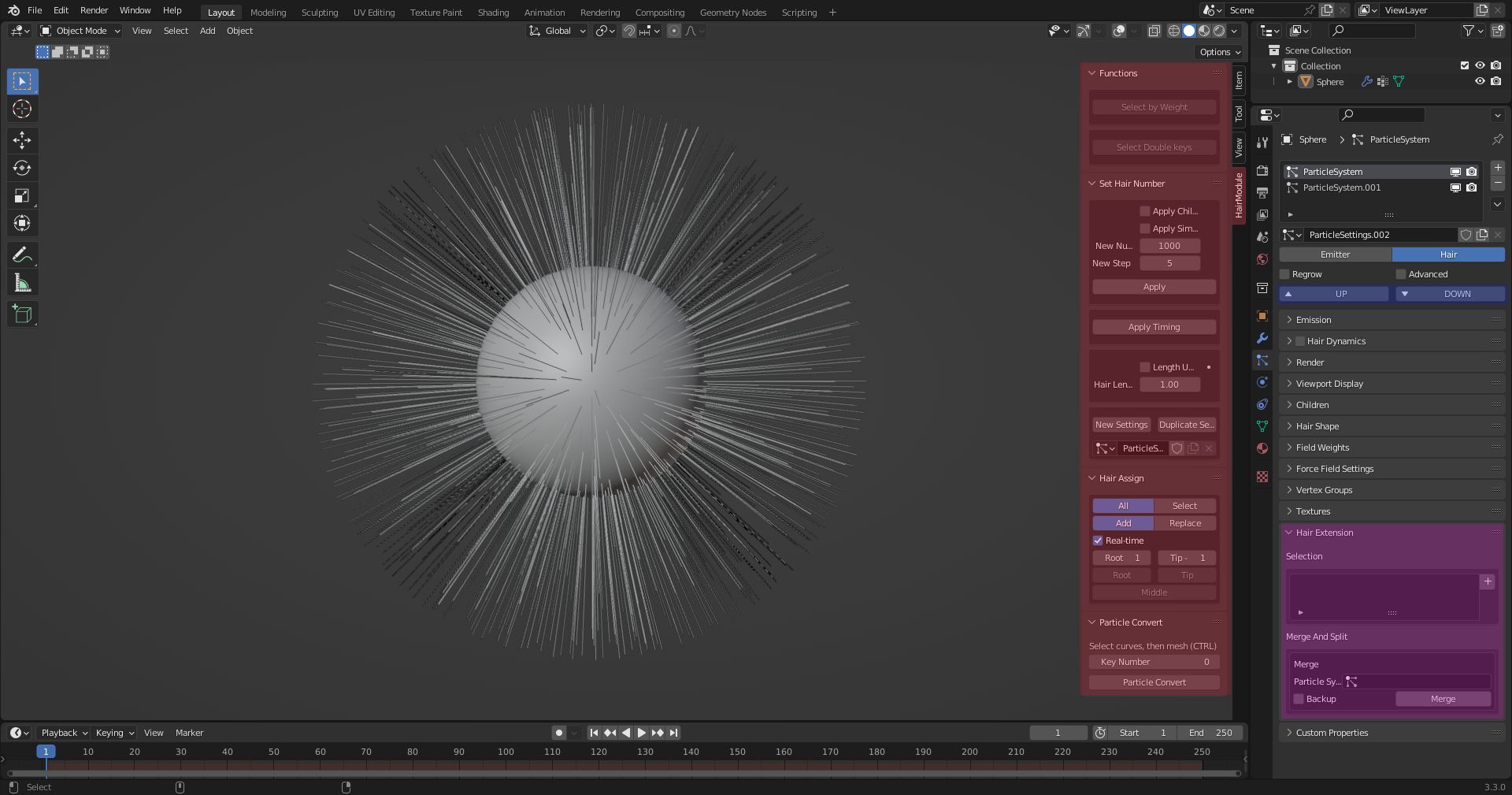
The main interface is mainly divided into seven parts.
- Hair Selection
- Select by Weight
- Sort ParticleSystems
- Reset Hair Number
- Hair Assign
- Hair Merge Split
- Hair Convert
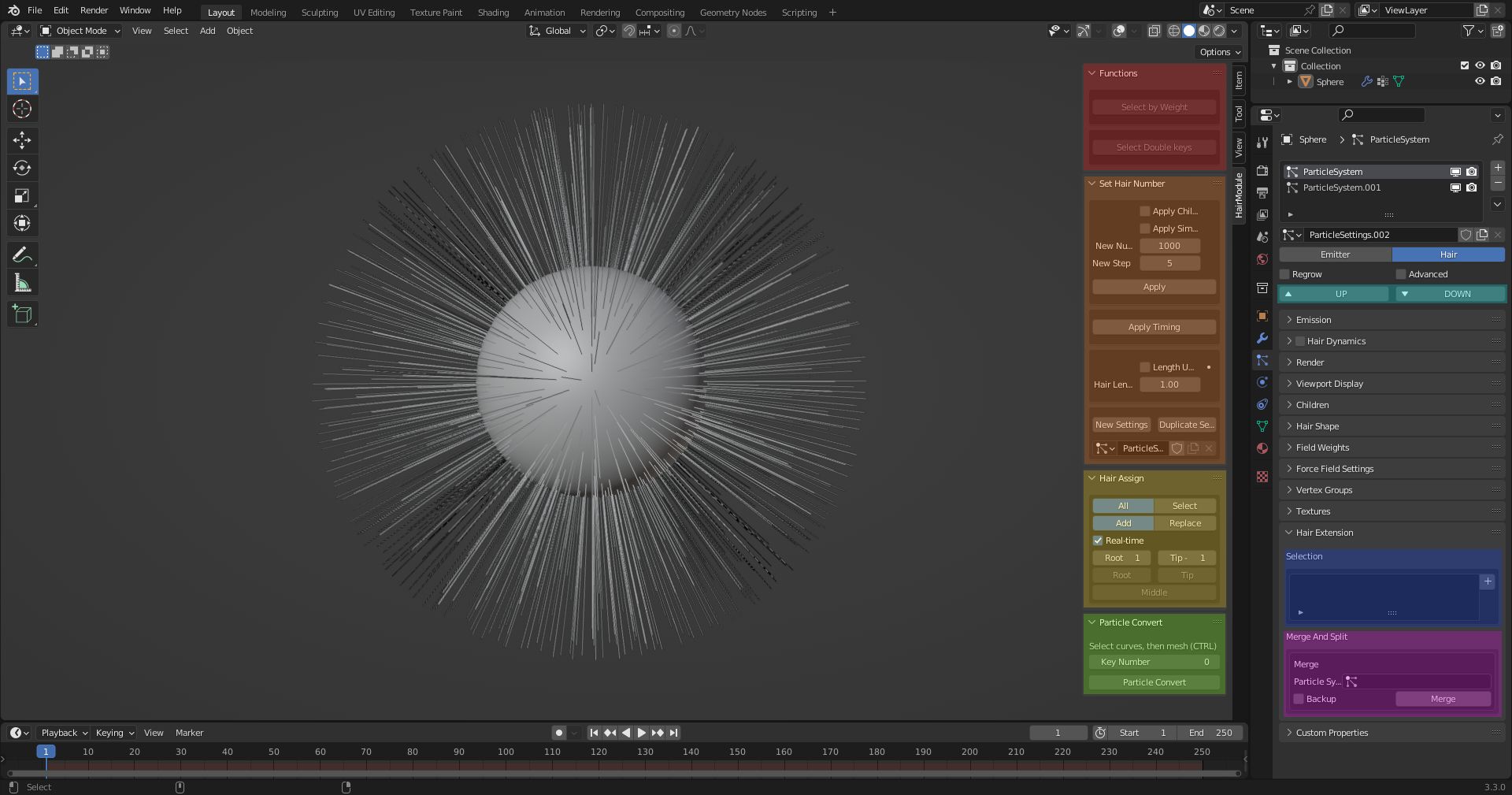
Red: Select by Weight, Orange: Reset Hair Number, Yellow: Hair Assign, Green: Hair Convert, Cyan: Sort ParticleSystems, Blue: Hair Selection, Purple: Hair Merge Split
Pie Menu
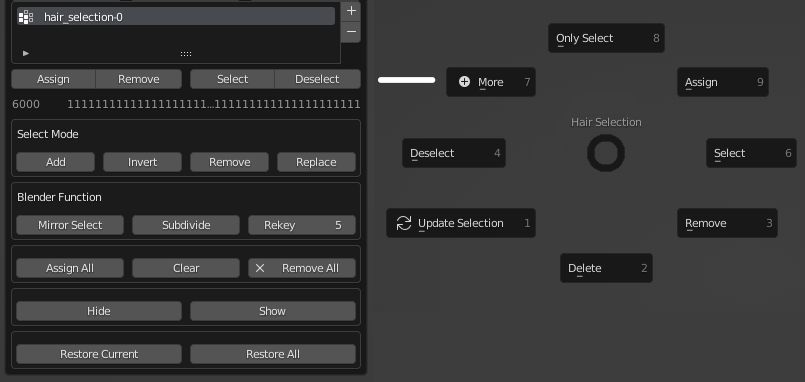
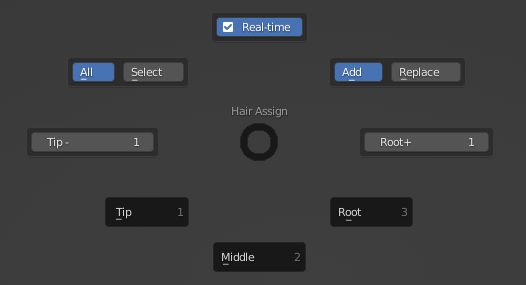
Introduction of Features
1. Hair Selection:
Add selection of hair, which works similarly to the vertex groups of meshes.
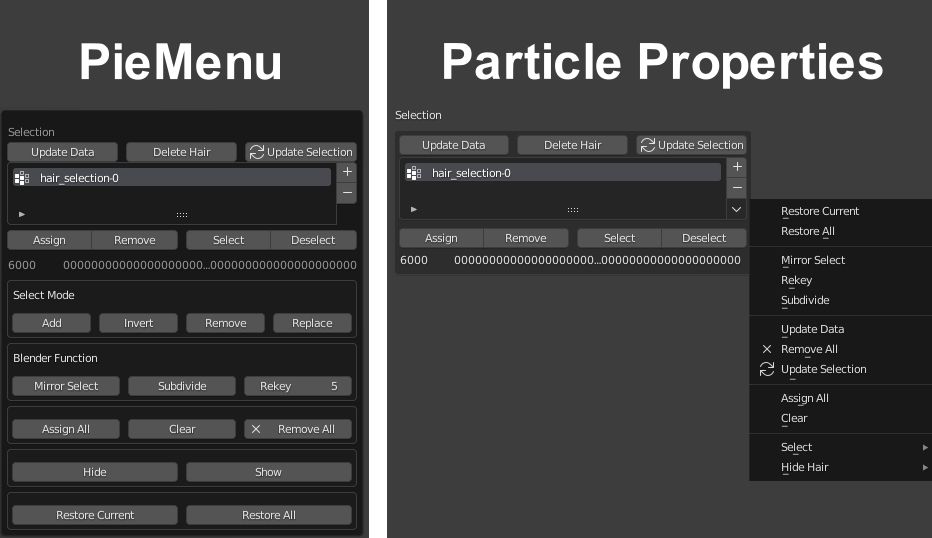
Update Data: The add-on may not be updated in real time when there is too much data, click this button to refresh immediately.
Delete Hair: The hair selection will be disordered if you delete hair by clicking X in particle edit mode. This option keeps the selection correct when the hair is deleted.
Update Selection: Replace the active selection with the selected hair in the current view.
Assign: Add the selected hair to the active selection.
Remove: Remove the selected hair from the active selection.
Select: Select the hair in the active selection.
Deselect: Cancel the selection of the hair in the active selection.
Select Mode
There are four modes available: Add, Invert, Remove and Replace.
Add: Add the active selection to the current selection in the view; Invert: Invert selection; Remove: Remove the hair in the active selection from the current selection; Replace: Replace the current selection with the active selection.
Blender Function
TIP
Hair Selection saves the hair data. However, Blender will reassign hair data if you delete, subdivide or reset keyframes, which will make the saved selection disordered. To solve this issue, the add-on provides extra functions of subdividing or resetting keyframes.
Mirror Select: Add the mirror of the selection to the current selection; Subdivide: Subdivide the segments of guidelines; Rekey: Reset the keyframes of guidelines.
Assign All: Add the selected hair to all selections.
Clear: Clear all saved hair data in all selections.
Remove All: Remove all selections of hair.
Hide: Hide hair in the active selection; Show: Show hair in the active selection.
Restore Current: Restore the active selection; Restore All: Restore all selections.
TIP
Hair_Extension_Toolkit adds a one-time undo function to fix the issue that the operations cannot be undone. But please note here that Hair_Extension_Toolkit just allows undo one time because it only backs up the data once.
TIP
To improve efficiency, Hair_Extension_Toolkit adds a PieMenu, the shortcut key of which is Ctrl + X in Particle Edit Mode.
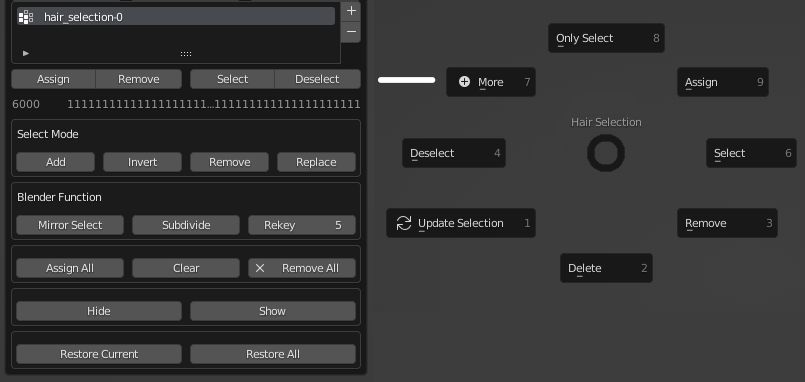
2. Hair Splitting and Merging
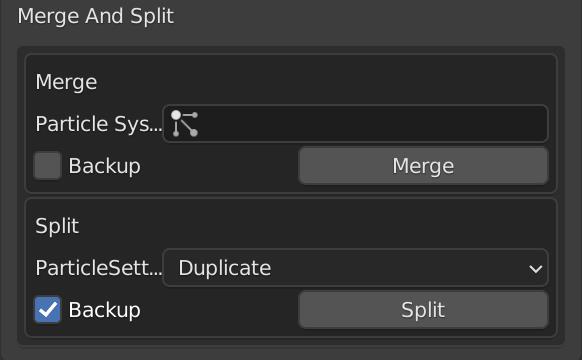
Merge: Merge two particle systems into one.
Particle System: Click the dialog box and select hair layers to merge into the current active layer.
Backup: Enable this option to automatically backup the merged layers.
Merge: Start merging.
Split
Quickly separate the selected portion from a particle system to create a new one.
TIP
Split only works in particle edit mode, and the object mode will be hidden.
ParticleSetting: Select a method to save the particle settings. There are three methods: Duplicate, New and Share.
Duplicate: Duplicate particle settings, and the new particle system will copy the settings of the original one.
New: Create new particle settings, and the new particle system will use the new settings.
Share: The new particle system will share the same settings of the original one.
Backup: Automatically backup the original particle system.
Split: Click this button to separate the selected hair in the view from the original particle system and create a new one.
3. Functions
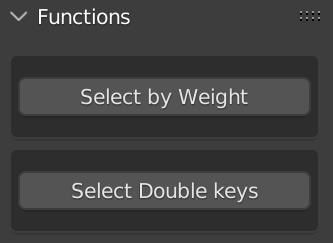
Select by weight
Handle the hair guidelines of zero weight automatically.
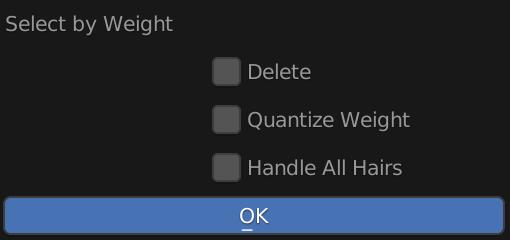
Delete: Delete guidelines of zero weight.
Quantize Weight: The add-on will recalculate the weight of hair whose weight is not 1. Weight lower than 0.5 will be counted as 0, and weight greater than 0.5 will be counted as 1.
Handle All Hairs: Handle all hair layers at once.
When these options are unchecked, only hair with zero weight will be selected.
Select Double keys
Select overlapping points of hair, and quickly select overlapping hair based on the threshold.
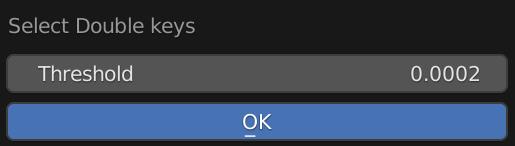
Threshold: Distance between hairs. This determines the number of hairs selected, a larger value will make more hair selected.
4. Sort the Order of Particle Systems
Sort hair particle systems in custom order.
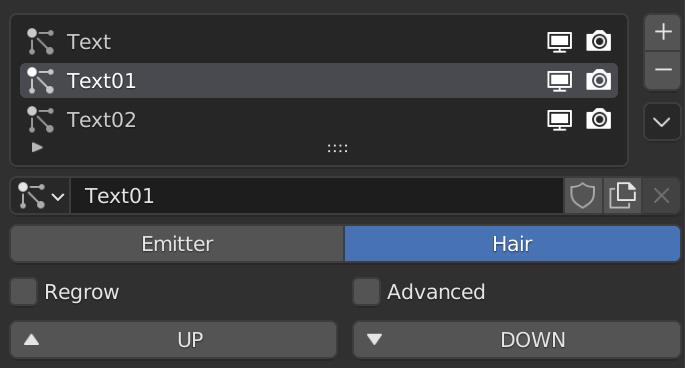
UP: Move upward; DOWN: Move downward.
5. Reset Hair Number
Reset the number and segments of guidelines while keeping the current hair shape.
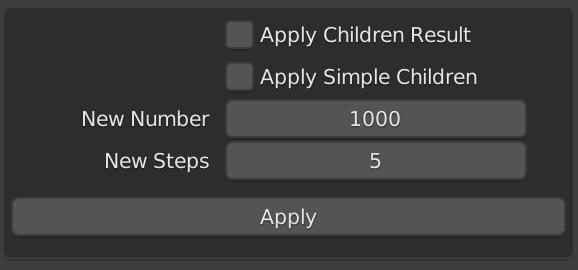
Apply Children Result: When this is enabled, the shape of children will be applied to the parent guidelines, including Clump, Roughness, Kink, etc.
Apple Simple Children: When this is enabled, the Simple children shape will be applied to the parent guidelines.
New Number: Number of guidelines.
New Steps: Segments of guidelines.
6. Apply Timing
Apply the current state to the guidelines.
7. Length Update
Modify the length of hair in the active layer directly.
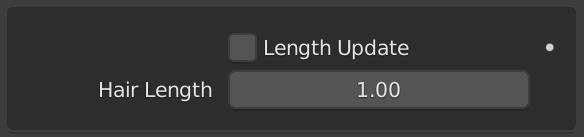
Length Update: When this is enabled, you can view the length change in real time in object mode.
Hair Length: The length of hair.
8. Reset the Settings of Particle System
Allow the users to modify edited particle system settings, and set new particle settings and create a copy of the particle settings.
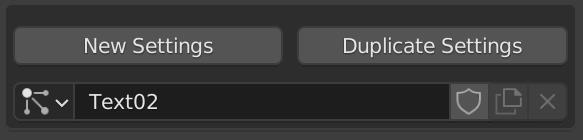
New Settings: Create new particle settings.
Duplicate Settings: Create a copy of the current particle settings.
9. Hair Assign
Quickly select any vertex on the guidelines, with plenty of buttons to satisfy your different requirements.
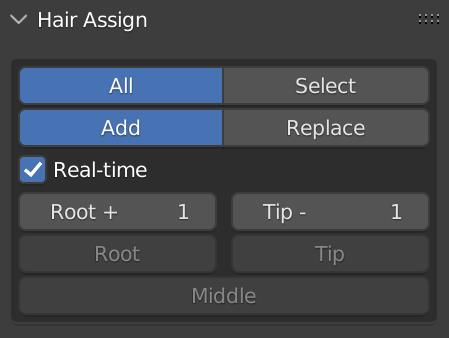
All: Apply selection to all guidelines; Select: Only apply selection to the selected guidelines in the view.
Add: Each selection will be added to the previous one; Replace: Each selection will overwrite the previous one.
Real Time: Apply selection in real time.
Root+: Root of the hair; Tip-: Tip of the hair.
Middle: Select vertices in the middle of guidelines.
To use this function conveniently, a PieMenu of Hair selection is added, the shortcut key of which is Alt + E in Particle Edit Mode.
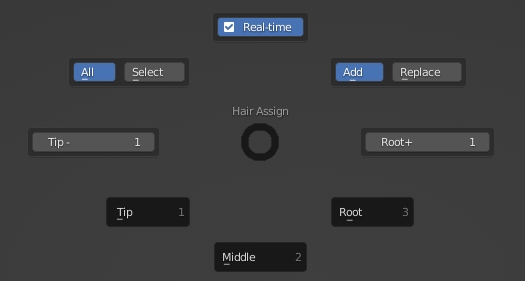
10. Particle Convert
Convert curves to guidelines with this function.
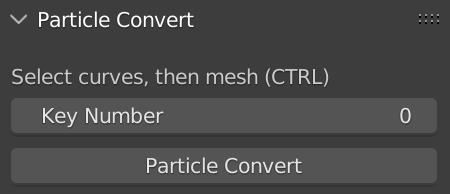
Key Number: Segments of converted guidelines.
First, select a curve, then hold Ctrl to select a mesh, and click Particle Convert to convert the curves to hair guidelines.
TIP
Users can select multiple curves at the same time, but only one mesh. If several meshes are needed to add hair, then please convert curves separately.
Tutorials
Changelog
v1.6.0
Updated on 2023-11-18
Support Blender 4.0.
v1.5.7
Updated on 2023-04-17
Support Blender 3.5.
v1.5.5
Updated on 2022-12-05
Support Blender 3.3.
Support macOS.
v1.4.6
Updated on 2022-03-27
Support Blender 3.1.
v1.4.4
Updated on 2021-06-21
Support Blender 2.92, 2.93.
v1.4.3
Updated on 2020-12-12
Improved:
Support Blender 2.90, 2.91 on Windows and Blender 2.90, 2.91 on Linux.
v1.4.1
Updated on 2020-08-17
Improved: Fix the issue of installation.
v1.4
Updated on 2020-07-21
Improved:
Support Blender 2.81a, 2.82, 2.83 on Windows; Blender 2.81a, 2.82, 2.83 on Linux.
Now it's possible to reset hair number and steps without the effect of the children.
Add Apply Timing to the guidelines.
Add Hair Length to uniform the length of the hair.
Add Particle Convert.
v1.3
Updated on 2020-06-30
Improved:
Support Blender 2.79b, 2.81a, 2.82, 2.83 on Windows; Blender 2.79b, 2.81a, 2.82, 2.83 on Linux.
Add the functions of splitting and merging hair, and selecting double keys.
Fix the bug of Subdivide in hair selection.
v1.2
Updated on 2020-04-03
Improved:
Add Hair Assign.
Support Blender 2.79b, 2.81a, 2.82 on Windows; Blender 2.79b, 2.81a, 2.82 on Linux.
v1.1
Improved:
Support Blender 2.82 on Windows; Blender 2.79b, 2.81a, 2.82 on Linux.
v1.0
Updated on 2020-03-01
Improved:
Add Hair Selection, Functions, Sort order, Reset Hair Number.
Fix the issue of hair error after deleting hair for Hair Selection.
Add the function of separating settings when duplicating a particle system.
Caveats & FAQ
Hair Selection
Do not slide Rekey, or Blender may crash easily.
Please toggle off the Mirror before using Subdivide in hair selection, otherwise Blender may crash easily or the selected hair may be incorrect.
Reset Hair Number
Please do not change the settings of the edited particle systems frequently. You can switch the settings of hair to other settings of hair. Switching the settings of hair to the settings of emitter may corrupt the project.
When using the twist effect of the children, applying the effect of children may cause issues of virtual parents.
Particle Convert
Key number needs to be smaller than the key number of curves, this function reduces the key number of the hair to solve the issue of too many curve keys. Please increase the key number of the guidelines manually as per your need.
 VFX Grace
VFX Grace